How can I disable automatic updates in Firefox Quantum? It could be frustrating for Firefox to push the update notifications and interrupt what you’re reading.
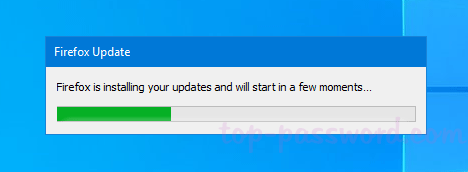
Starting with Firefox version 63, Mozilla has removed the ability to disable updates completely. When you click on the Menu button at the top right corner and select Options.
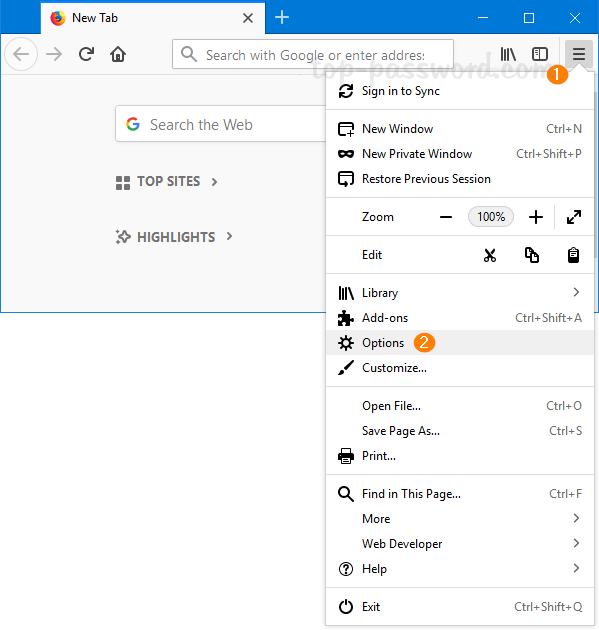
Scroll down to the Firefox Updates section, you’re left with two options: Automatically install updates, Check for updates but let you choose to install them. The option “Never check for updates” is no longer available.
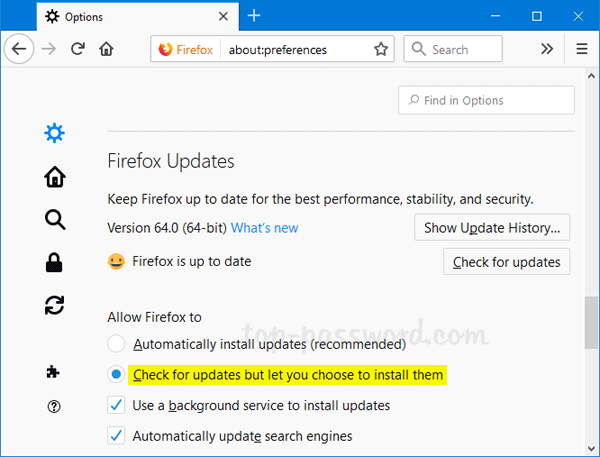
If you don’t like Firefox frequently installing the updates, here is a simple way to prevent Firefox Quantum from updating the version automatically in Windows 10 / 8 / 7.
Part 1: Stop Firefox Quantum from Updating Automatically
- Open Windows Explorer and type
%appdata%\Mozilla\Firefox\Profilein the address bar and press Enter.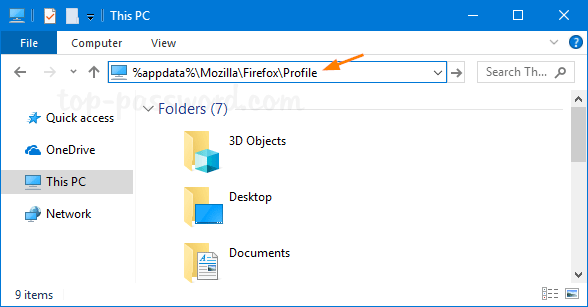
- The name of your default profile folder should start with eight random characters and end with .default. Just open the Firefox profile folder, then right-click on the prefs.js file and select Edit.
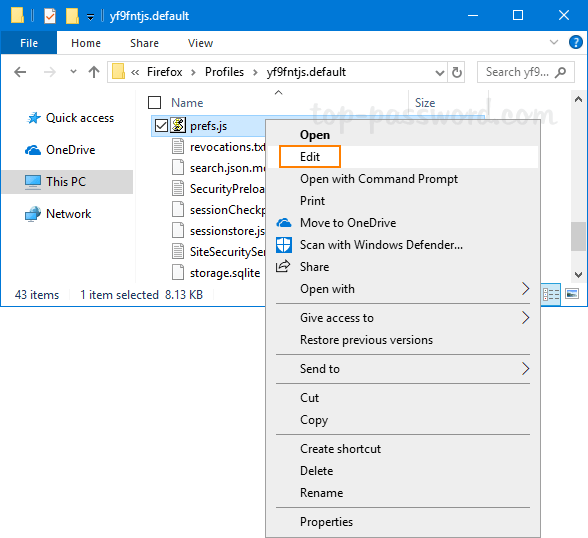
- Add the following line to the file and save your changes.
user_pref("app.update.enabled", false);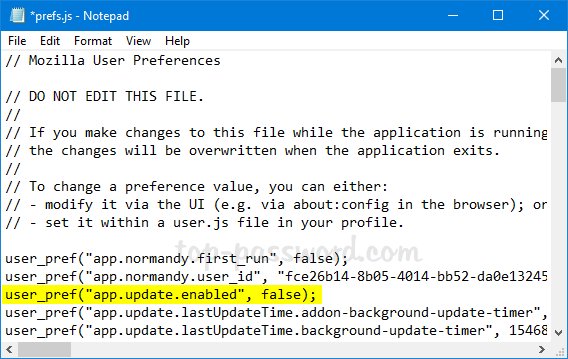
- Now, Firefox Quantum should never download and install updates automatically.
Part 2: Install Firefox Updates Manually
After disabling automatic updates in Firefox Quantum, you can decide how often and when you want Firefox to install updates. Here’s how to install Firefox updates manually:
- Open up Firefox and click on the Menu button in the upper right hand corner, and then select Help from the drop-down menu.
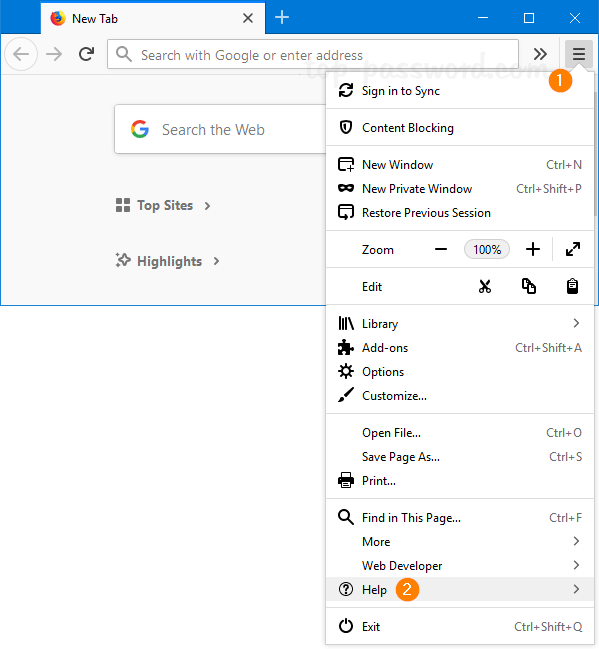
- Click on About Firefox.
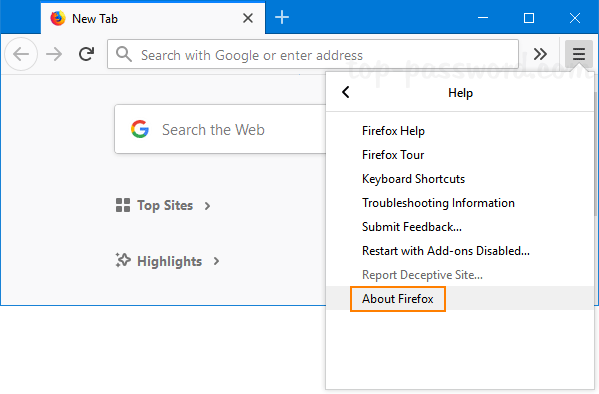
- You can see the exact version number of Firefox you’re running. If a new version of Firefox is available, you can click on the “Check for updates” button to download and install it.
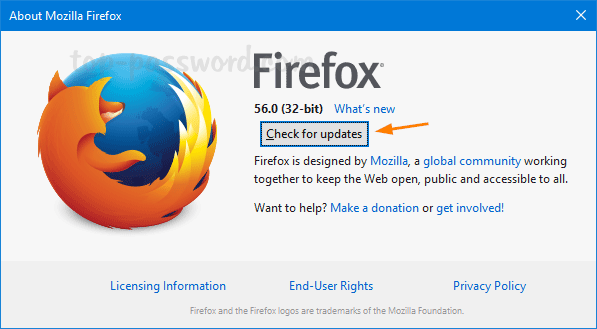
That’s it!