Graphic mode is a new feature of Windows 10 Calculator, which is quite useful for students who want to learn linear algebra and plot equations on the graph. By default, graphic mode is turned on by default. You can disable Calculator graphic mode in Windows 10 using either group policy or registry editor.
Method 1: Disable Calculator Graphing Mode Using Group Policy
- Open the Local Group Policy Editor and browse to:
User Configuration -> Administrative Templates -> Windows Components -> Calculator. Next, double-click the “Allow Graphing Calculator” policy on the right-hand side.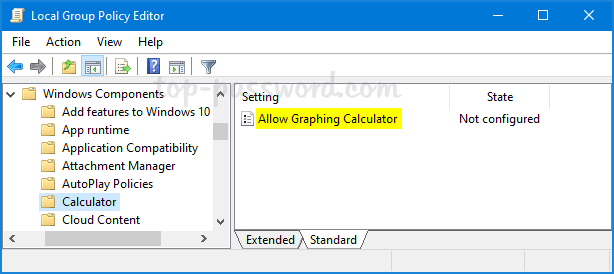
- Choose the Disabled option. Click Apply and then OK.
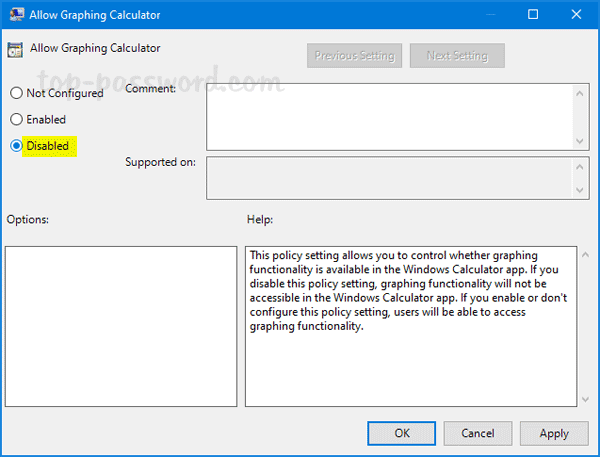
- Close Local Group Policy Editor and restart your computer. You’ll find the graphic mode is greyed out in the Windows 10 Calculator app.
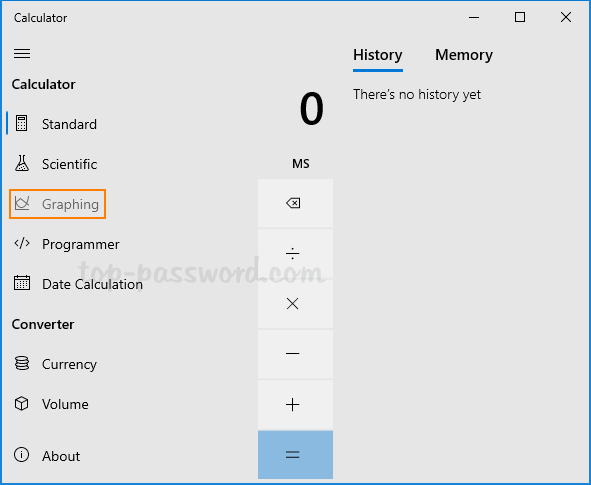
Method 2: Disable Calculator Graphing Mode Using Registry Editor
- Open Registry Editor and navigate to:
HKEY_CURRENT_USER\SOFTWARE\Microsoft\Windows\CurrentVersion\Policies. Right-click on the Policies key in the left-hand side, then select New -> Key.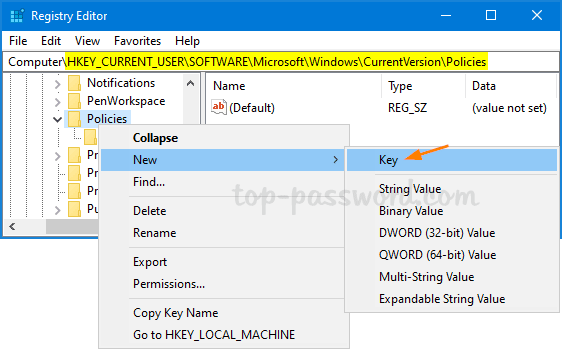
- Name the new key Calculator, then right-click it to create a 32-bit DWORD value called AllowGraphingCalculator. To disable Calculator graphing mode, leave the value data to 0.
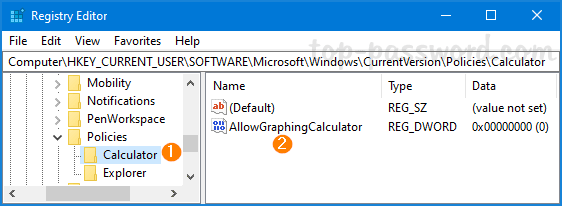
Whenever you need to enable Calculator graphing mode again, just change the value data of AllowGraphingCalculator to 1.
- Close Registry Editor and reboot Windows 10 to apply the changes.