Safe Mode is a special boot mode available in all versions of Windows, which is mainly used for troubleshooting purposes. Many times when you can’t boot into Windows because of a virus infection, a faulty software or driver installation, you can boot into Safe Mode and fix the problem.
While in Safe Mode, only basic files and drivers absolutely necessary to run the operating system are loaded. Graphic drivers are among the dispensable ones and do not load, hence Safe Mode looks rather bleak. However, because just the essential programs and files are loaded in Safe Mode, this allows us to remove some spyware, hardware, viruses and such that cannot be removed in Normal Mode.
This article explains how to start Windows in Safe Mode. Note that you will need an Administrator account in order to log into Safe Mode. If you forgot the administrator password, please reset the password first using Reset Windows Password utility.
How to Start Windows in Safe Mode?
- Restart or turn on the computer.
- Press and hold the F8 key while you wait for the Windows logo to appear. If the Windows logo appears or if the operating system begins to load, you may need to restart the computer and try again.
- The Advanced Boot Options screen for Windows will appear. Use the arrow keys on your keyboard to select Safe Mode, and press Enter key.
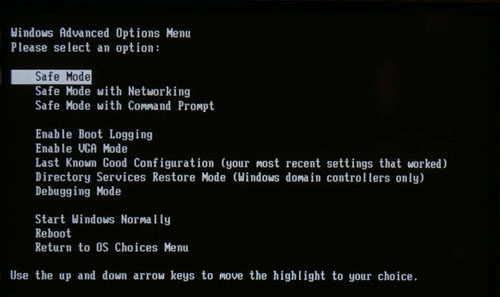
- Windows will boot into Safe Mode. When the desktop appears, it will display ‘Safe Mode’ in all four corners to let you know that you’re in this special mode.
After booting into Safe Mode, you can scan your system with antivirus, uninstall faulty software or driver which you’ve installed recently so you’ll be able to boot into Windows normally without any problem.