How to run a program with administrator rights on Windows 7/Vista/XP: Typically when you launch a program that requires administrative rights in Windows 7 or Vista, you are prompted for administrator credentials to continue. Sometimes, programs that were designed for older systems such as Windows XP may not even run or could be limited in functionality if they are not launched with administrator rights. In the following tutorial, I’ll cover the process of launching a program with administrator credentials. In addition I’ll show you how to make it so that programs are automatically launched with administrator rights and how to ensure that they run compatible with Vista if the program was produced for an older version of Windows.
How to run a program with Administrator Rights on Windows 7/Vista/XP:
- Browse to the program you would like to launch as an administrator.
- Right click the program icon and select the option to “Run as administrator“.
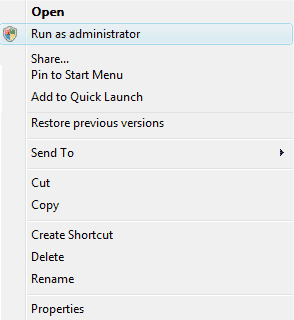
If all works well when the program is running as administrator, you can opt to always run the program as administrator. In addition, you might want to run the program in compatibility mode for an older version of Windows.
How to set a program to always run as administrator:
- Locate the program you want to launch with admin rights.
- Right click the program icon and choose the properties option.
- Select the compatibility tab from the window that appears.
- At the bottom of the window, under privilege level, check the box to run this program as administratorNote: you may also want to run this run this program in compatibility mode if it was originally created for another version of Windows such as Windows XP. To do this simply check the box to run this program in compatibility mode for: and then select the compatible Windows environment from the drop down menu.
- Once finished setting your options, click Apply to accept the changes.

Enjoy!