Windows Registry stores all the information, options and settings about the operating system. It is possible to open the registry and edit the registry settings through the built-in Registry Editor. In this tutorial we’ll show you how to export Windows Registry to a .reg file.
How to Export Windows Registry without Using Third-Party Software?
- Press Windows + R key combination to bring up the Run box.
- Type regedit and press Enter.
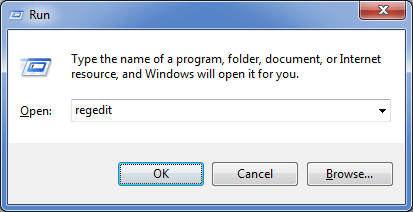
- In the Registry Editor, navigate to the registry key that you want to export. For example, If you want to export the
HKEY_LOCAL_MACHINE\SOFTWAREbranch, right-click on the SOFTWARE node, then select Export.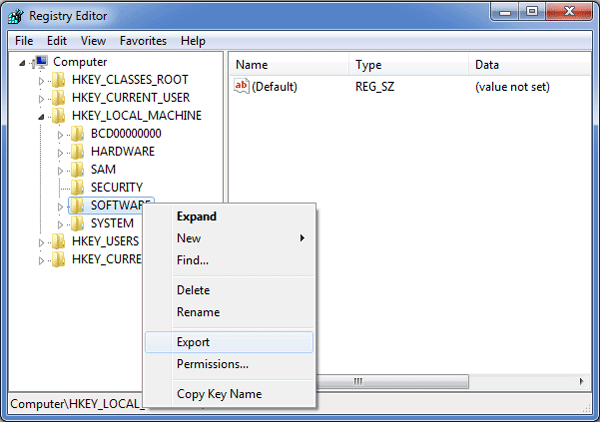
- In the Export Registry File dialog box, choose a location to save your .reg file.
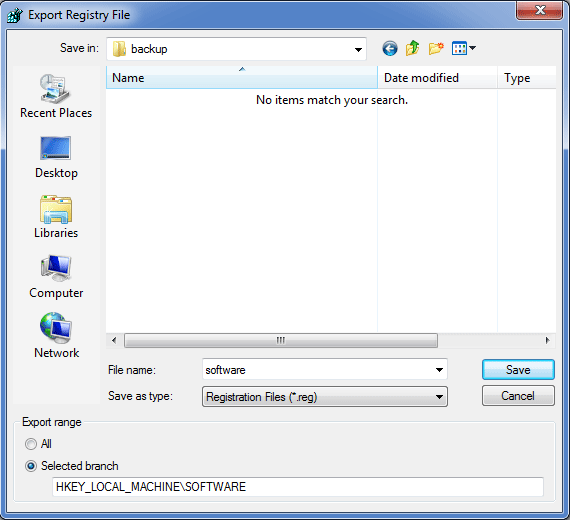
- That’s it. You have successfully exported your Windows registry.