Forgot SQL Server password? A former employee forgot to leave you with the sa password for your SQL Server? How to change the password or reset it? If you couldn’t fix this problem, you may have to reinstall SQL Server. But if you have some very important data in the database, this may prevent you from reinstalling. Then, is there any effective way to recover or change SQL Server password?
This tutorial will explain how to change SQL Server password with SQL Server Password Changer, if you forgot sa password and can’t connect to your database using any user account. Once SQL Server is installed, a master.mdf file will be created and be used to stored the logins and passwords for all available SQL Server accounts. With SQL Server Password Changer you can easily change forgotten SQL Server passwords stored in the master.mdf database.
How to Change SQL Server Password:
- Download SQL Server Password Changer on your local PC, install and launch it.
- Click the Open File button. Select the SQL Server master database file (master.mdf). Typically it is located in the folder: C:\Program Files\Microsoft SQL Server\MSSQL.1\MSSQL\Data.
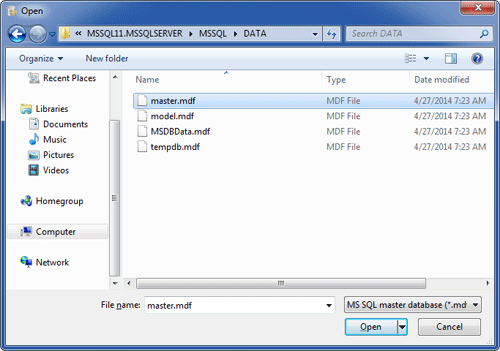
- The program will automatically decrypt the master database file and display all user accounts in your SQL Server. Select the SA account, click the Change Password button. Type a new password and click OK.
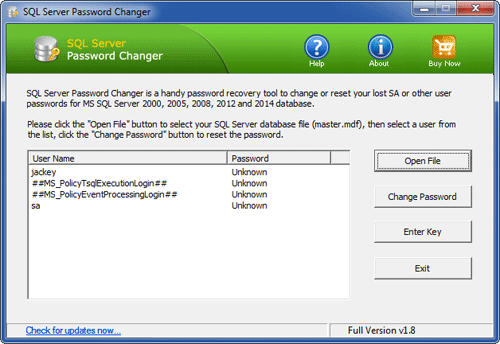
- The old password will be replaced with your new password. Now you are able to log into the SA account using your new password.
Follow the steps above you can also change other user account passwords. SQL Server Password Changer is a really useful utility and it can help you easily reset SQL Server passwords on SQL Server 2008/2005/2000.