Can’t login to Windows because your administrator account is deleted, disabled or corrupted? Or administrator account disappears from Windows logon screen? There are many situations that we can’t login with administrator accounts but we can with guest account. In this tutorial we’ll show you how to elevate a guest account to administrator in Windows XP and Windows 2003, without requiring that you already have administrative privileges.
How to Change Guest Account to Administrator in Windows XP and Windows 2003?
PCUnlocker is a bootable Windows password recovery utility which can run from a CD or USB drive. It is mainly used to reset / unlock lost Windows admin/user passwords, but it can also be used to promote a guest account to administrator easily. Here are steps of using a PCUnlocker Live CD to change guest account to administrator in Windows XP and Windows 2003:
- First of all, we need to create a PCUnlocker Live CD using another computer. Download the ISO image of PCUnlocker and burn it to a blank CD using ISO2Disc program.
- Boot your target computer from PCUnlocker Live CD (you might have to adjust the BIOS to allow booting from the CD). When the PCUnlocker program launches, it displays a list of local user accounts on the screen.
- Choose the guest account and click on “Reset Password” button. You’ll be prompted to confirm your operation as shown below.
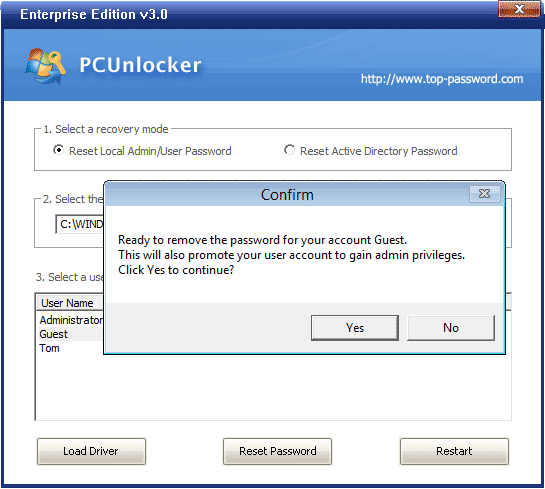
- Click Yes to continue. The program will remove your current password and make the guest account an administrator account quickly.
- Restart the computer and remove the PCUnlocker Live CD. You can then log in to Windows guest account with a blank password. After getting into Windows, you can perform any administrative task as usual become you’ve successfully changed the existing guest user account to administrator.
Besides changing guest account to administrator, you can also use the same steps above to elevate a limited / standard account or a child’s account to administrator easily!