Like its predecessor Internet Explorer, the all-new Microsoft Edge browser in Windows 10 also allows users to save web credentials (including website URLs, logins and passwords). The problem is that Microsoft Edge doesn’t have an option to set a master password to prevent others from easily seeing the stored passwords.
For security reasons, you might want to stop Microsoft Edge from prompting you to save website passwords. In this tutorial we’ll show you how to get Microsoft Edge not to save / remember your passwords in Windows 10.
How to Disable Password Saving Feature in Microsoft Edge?
Open Microsoft Edge browser. Click on “More actions” button (This is a button with three dots … at right side on address bar).
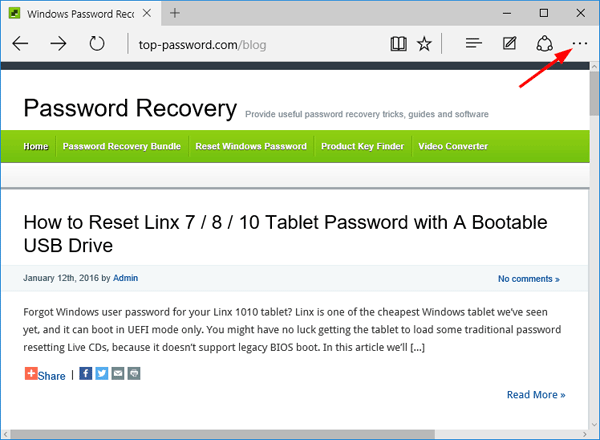
Click on Settings from the drop-down menu.
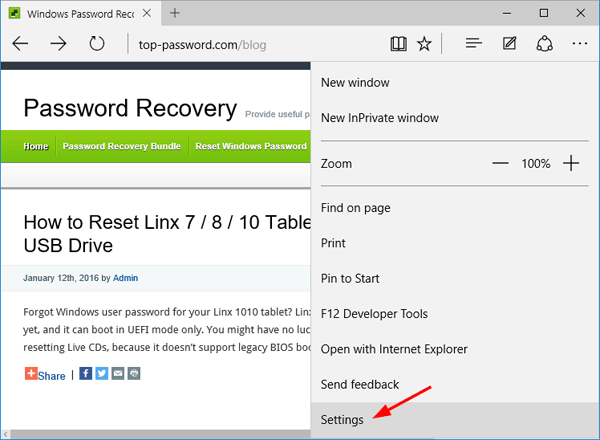
Scroll down to click on View advanced settings button.
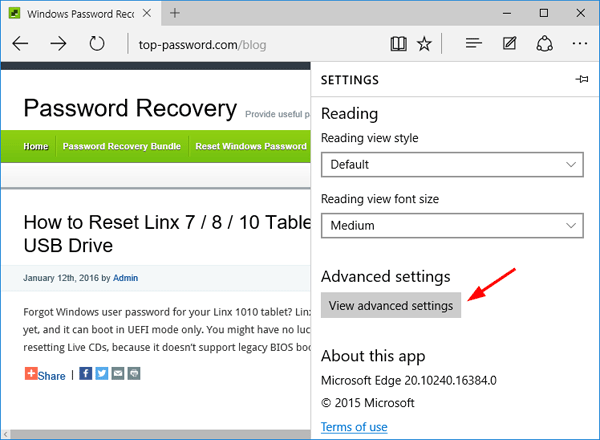
Under the Privacy and services section, move the “Offer to save passwords” switch to the left to disable the password saving feature. Turn off “Save form entries” if you’re worried someone else will use Edge and get information you’ve typed into forms.
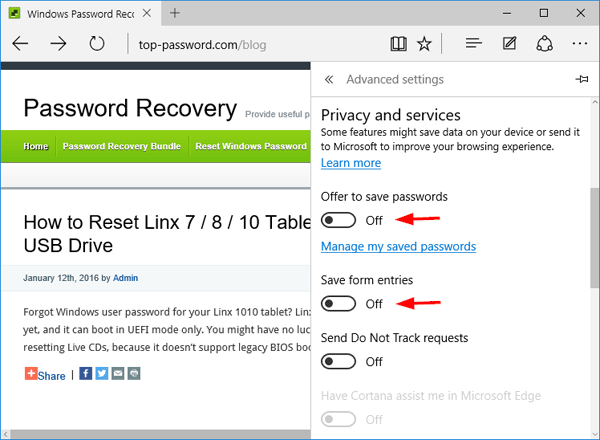
That’s all. Now Microsoft Edge will no longer prompt you to save passwords.