Can’t turn off Windows startup sound? If you find that the “Play Windows Startup sound” option is greyed out and you’re unable to modify it, here are two methods to fix this issue in Windows 11.
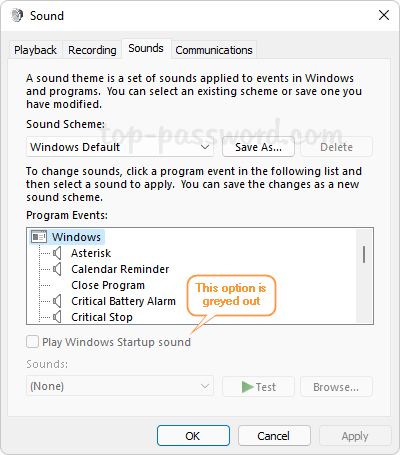
Method 1: Fix ‘Play Windows Startup Sound is Greyed out’ Using Group Policy
- Open Local Group Policy Editor and browse to:
Computer Configuration\Administrative Templates\System\Logon, next double-click the “Turn off Windows Startup sound” policy in the right side.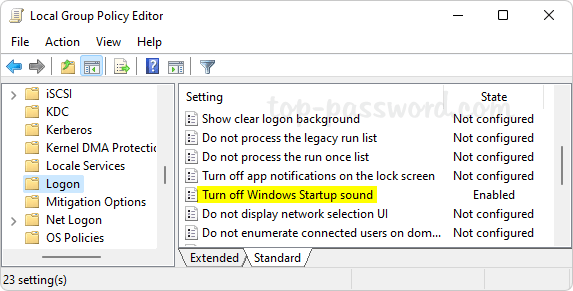
- Change the setting to “Not Configured” and click OK.

- Close the Local Group Policy Editor. Now you should be able to tick or untick the “Play Windows Startup sound” option.
Method 2: Fix ‘Play Windows Startup Sound is Greyed out’ Using Registry Editor
- Press the Windows key + R together to open the Run command box, type regedit and press Enter.
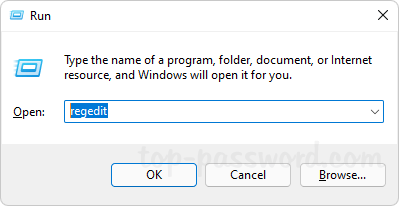
- When the Registry Editor window appears, navigate to:
HKEY_LOCAL_MACHINE\SOFTWARE\Microsoft\Windows\CurrentVersion\Policies\System, delete the DWORD DisableStartupSound in the right pane.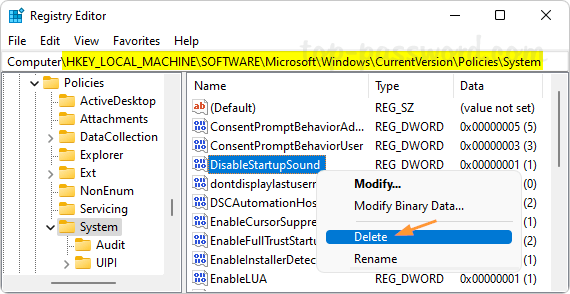
- Close Registry Editor and the “Play Windows Startup sound” option should be clickable.
That’s it!