Recently I’ve got a really annoying problem at work. Some of my PDF documents can not be copied, edited or printed. I know that’s because they’re secured but how can I remove the password? Any idea to work out the problem?
Sometimes we have or receive PDF files which are protected by passwords. We can’t print, copy or edit the content of an encrypted PDF document. This could be the case even when you have the legal right to modify the document but you’ve forgotten what your PDF password was. In this tutorial we’ll show you a quick way to remove the password from PDF documents, while still keeping the contents of the document intact.
How to Remove Password from PDF Documents Quickly?
- Download the setup package of PDF Password Recovery program. After the download is complete, double-click on the download file to install it on your computer.
- Launch PDF Password Recovery application. Click on the “…” button to locate your PDF document which is protected from printing, copying and editing. Next, choose the “Remove Owner Password” option.
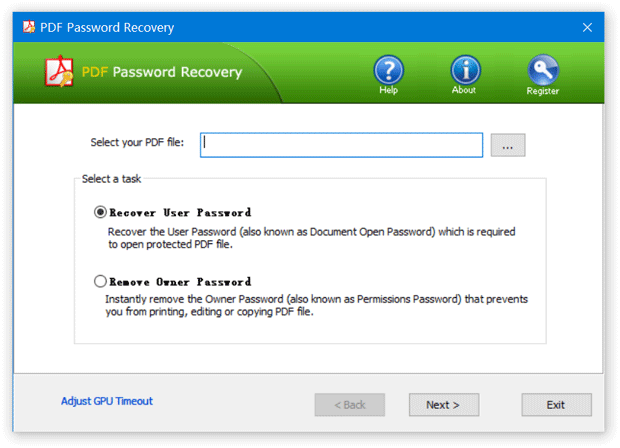
- Click Next to remove the PDF permissions password. Just after a few seconds, the software will create a new copy of your original PDF file, while removing the password from the PDF document.
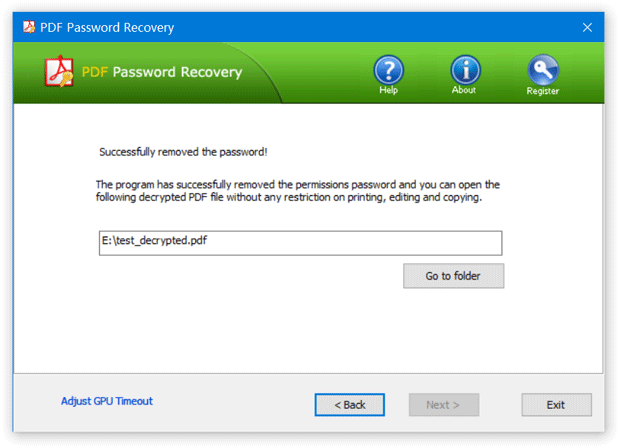
- Now you can open the new copy of the decrypted PDF document and use it without any copying, printing or editing restrictions.