If you’ve used Outlook for any length of time, you’ve likely heard of PST files. PST stands for Personal Storage File, is the file format for the data files that Outlook uses to store all of your Outlook data, including your emails, contacts, calendar, and more. It is a very sensitive file so most of the user keep it password protected to avoid any unauthorized access.
However, there is a situation that when you open your Outlook after coming from long vacation, you can’t remember your Outlook PST file password. How can you recover or crack the password? Luckily there is a simply program that can help you retain back the password instantly.
Outlook Password Recovery is the best PST password recovery program which enables you to recover Outlook 2013 / 2010 / 2007 / 2003 PST file password instantly, no matter how long and complex your password is!
How to Recover Outlook 2013 / 2010 / 2007 / 2003 PST File Password?
Before getting started to recover your forgotten Outlook PST password, you need to locate your .pst file. In Windows 7 or Vista, the PST file is stored in c:\Users\AppData\Local\Microsoft\Outlook. In Windows XP, it is c:\Documents and Settings\Local Settings\Application Data\Microsoft\Outlook. If you still unable to find the .pst file, please check out this article: Introduction to Outlook Personal Folders File (.pst).
- Download the setup package of Outlook Password Recovery program and save it on your computer.
- Double-click on the setup file to install it. After installing, start the program.
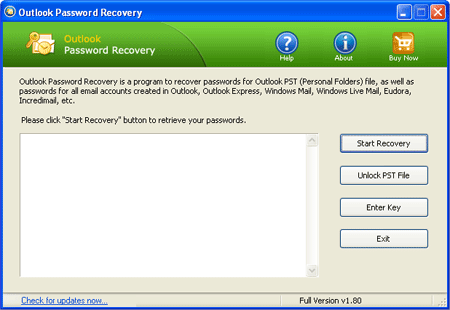
- Click on Unlock PST File button. The program will require you to locate your Outlook .PST file.
- After locating your .PST file, click on Open. The program will display your Outlook PST file password immediately.