How can I restore “Open With” context menu in Windows 10? The “Open With” option lets you open files with any program of your choice, especially useful if the file extension is unknown or it’s associated to a program that doesn’t exist. In this tutorial we’ll show you how to add the missing “Open With” option back to Windows 10 right-click context menu.

Fix: “Open with” Missing from Windows 10 Right-Click Context Menu
- Open the Run by pressing Windows key + R. Type regedit and press Enter to open Registry Editor.

- Navigate to the following key:
HKEY_CLASSES_ROOT\*\shellex\ContextMenuHandlers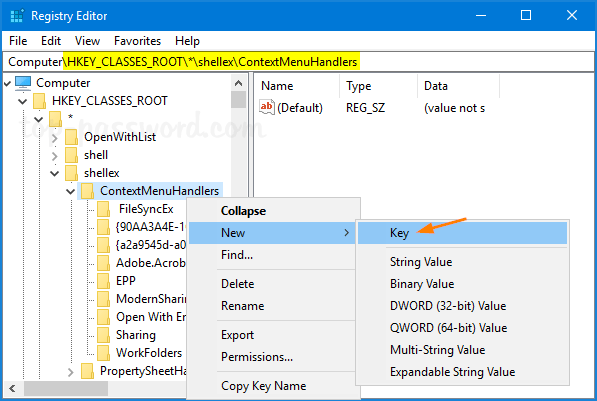
Right-click on the ContextMenuHandlers and select New -> Key from the popup menu.
- Name the new key as Open With and then highlight it. Double-click on the (Default) value in the right-hand pane.
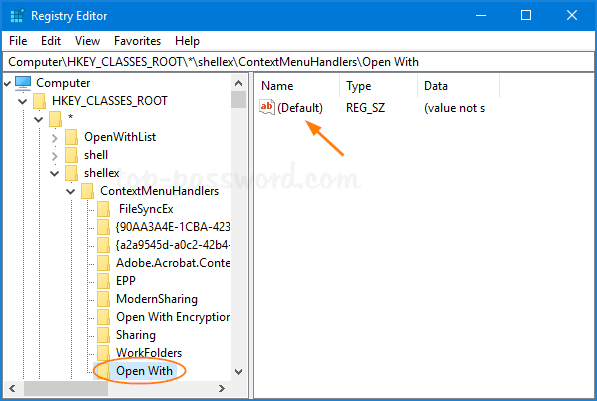
- Copy and paste the following text into the Value data edit box, and click OK.
{09799AFB-AD67-11d1-ABCD-00C04FC30936}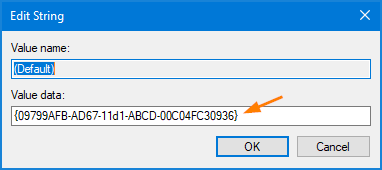
- Close Registry Editor. Now you’ve successfully added “Open with Notepad” to right-click context menu for all file types.