Forgot your Ubuntu password? How to reset it? There are many reasons you might need to reset your forgotten Ubuntu password:
- Someone gave you a computer with Ubuntu installed on it but not the password for the user account.
- You just installed Ubuntu and forgot what password you selected during the installation process.
- You have too many passwords in your life and can’t keep track of them all.
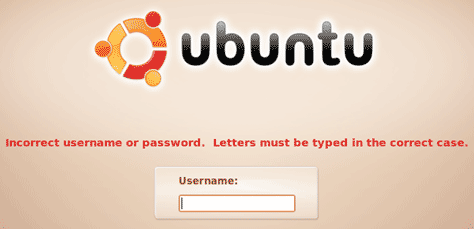
Well, this tutorial will help you reset your Ubuntu login password, regardless of what reason you have forgotten your password.
How to Reset Forgotten Ubuntu Password:
- Reboot your computer, and then as soon as you see the GRUB Loading screen, make sure to hit the ESC key so that you can get to the menu.
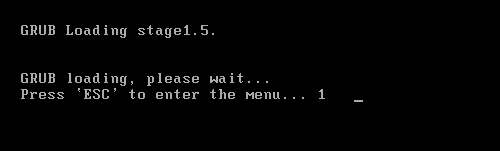
- Use the Up /Down arrow keys to select “Recovery Mode”, which is usually the second boot option.
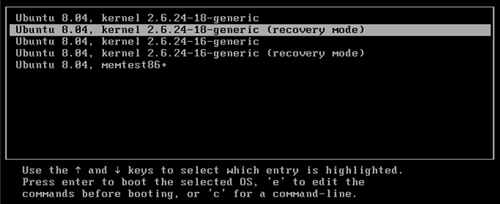
- Wait for all the boot-up processes to finish, you’ll be presented with a few options. In this case, you want the “Drop to root shell prompt” option so press the Down arrow to get to that option, and then press Enter to select it.
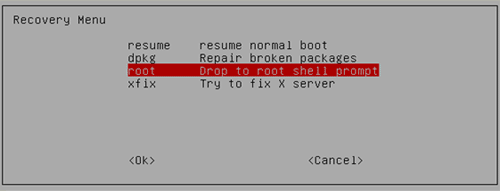
- Use the following command to reset your forgotten Ubuntu password.
passwd <username>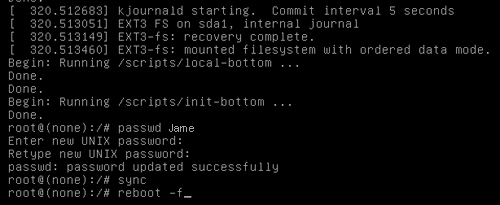
- After changing your password, use the following commands to reboot your system. (The sync command makes sure to write out data to the disk before rebooting)
After it finishes booting, just enter the password that you reset it to, and you are in! Forgot your Ubuntu password? it’s incredibly easy to reset your password with this trick.