Lost or misplaced your Windows 8 product key? How can I find the product key that was used to activate Windows 8? If you have bought a PC that shipped with Windows 8 pre-installed you may have noticed that it did not come with Windows product key stickers anymore. In this tutorial we’ll show you how to easily find Windows 8 product key for your current Windows installation.
Product Key Finder is the only key recovery program that is fully compatible with Windows 8. It enables you to easily locate your CD key for your current working or crashed Windows 8 installation, and find the product key on any pre-installed version of Windows 8. Let’s see how can you find Windows 8 product key in just a few mouse clicks!
How to Find Windows 8 Product Key?
- Download and install Product Key Finder on your Windows 8 computer.
- Installation is pretty simple. Just follow the on-screen instructions to complete the setup and run the program.
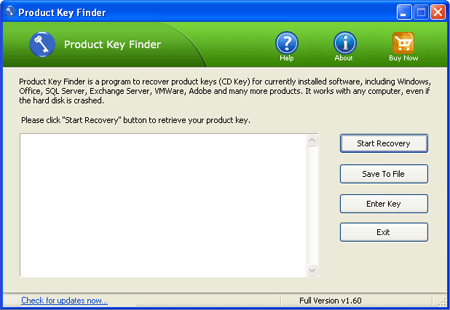
- Click on “Start Recovery” button, it will bring up a list of recovery options: From current system, From non-booting system and From remote computer.
- Select the “From current system” option, the program will find and display Windows 8 product key, and serial numbers for other commercial software installed on your computer.
- Right-click on the recovered product keys and select “Select All”, then use Ctrl + C and Ctrl + V to copy them to a text file or a Word document for safe keeping.
So that was how you can find Windows 8 product key for your computer. You should always keep your Windows 8 product key noted somewhere so when you do a fresh-install, you can easily find it.