Have you downloaded some favorite videos from YouTube and want to play them on your Sony TV? What format should I convert the videos to? Though Sony TV like Bravia enables us to enjoy video files from a USB flash drive, it only supports videos in MPEG-1 / MPEG-2. Here is a simple way to convert all your downloaded videos (*.mp4, *.flv, *wmv, etc.) to Sony TV supported format!
How to Convert Your Downloaded Videos to Play on Sony TV?
- Use a Windows PC to download the Video Converter Assist program. Double-clicked the downloaded setup file to install it.
- Launch the Video Converter Assist program. Click on Add File button to import your downloaded videos which you want to play on Sony TV.
- Under the Output settings section, choose the Video mode and select the required video format: MPEG-1/2 Video Files (*.mpg). Click on Advanced button.
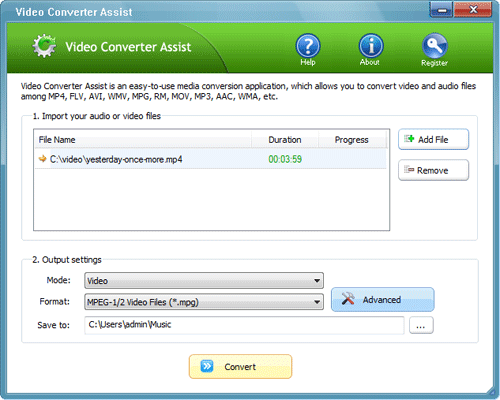
- In the popup dialog box choose one of the predefined presets from the drop-down list, and click OK. This predefined presets is designed to help you convert directly without going through the technicality of choosing and setting up video format.
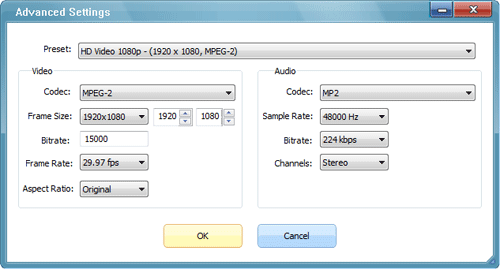
- Click on the … button to select a folder to save the converted video. Everything is done now! Just click the Convert button to begin converting your downloaded videos for playing on Sony TV. It will take a few minutes depending on the file size. Wait for the process to be done, and then you can copy the converted videos to a USB flash drive. Connect the USB drive to your Sony TV for enjoying your favorite videos.