Forgot Windows 8 admin password on your HP laptop? How to reset HP login password to your Windows 8 system running in UEFI mode? If your HP computer comes with the new type of firmware UEFI instead of traditional PC BIOS, you will soon find out that most of boot CDs don’t support UEFI boot. However, there is a quick fix to this problem. In this tutorial we’ll walk you through how to reset forgotten administrator password on any HP computers with Windows 8 pre-installed in UEFI boot mode.
How to Reset Forgotten Windows 8 Admin Password on HP Computer with UEFI BIOS?
First of all, you need to create a Live CD (or USB flash drive) on another PC that you can access. Download the ZIP archive of Reset Windows Password utility and save it on your desktop. Open the ZIP file and extract it to a folder on your desktop. Within that folder, you’ll find a file called ResetWindowsPwd.iso. Burn the ISO image onto an empty CD using ISO2Disc, BurnCDCC or other ISO burning software.
Place the Live CD into the CD drive of your locked Windows 8 HP computer. Now we need to make some changes with the computer in order to get it to boot from the Live CD. Power off the computer. As soon as the HP welcome screen appears, immediately press F10 key to enter the BIOS. Use the arrow key to select Security tab and then choose Secure Boot Configuration.
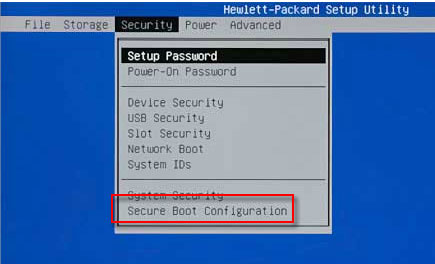
When the Secure Boot Configuration warning displays, press F10 to continue. Enable the Legacy Support option if it is disabled, and then disable the Secure Boot option. change the boot order to CD/DVD-ROM and press F10 to save your changes.
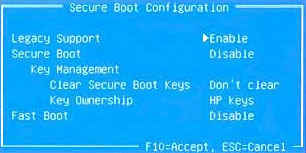
Note: If you are using a HP notebook computer with UEFI BIOS, turn on your PC and repeatedly press Esc key until the Startup Menu opens. Choose the System Configuration menu, use the down arrow key to select Boot Options, then press Enter. Next disable the Secure Boot option.
After successfully booting from the Live CD, the computer will open up the Reset Windows Password program after a few minutes. The program automatically searches the Windows SAM registry hive for your Windows 8 installation, and then display all of local user accounts on your HP PC.

Choose the administrator account and then click on “Reset Password” button. It will reset your forgotten Windows 8 administrator password instantly.
Restart the computer and take out the Live CD from the CD drive. Remember to change your computer’s boot mode from Legacy back to UEFI, otherwise Windows 8 will fail to boot. When the HP computer boots into the Windows 8 login screen, you can then log in to the administrator account with a blank/empty password. It’s that easy!