When you try to install a program downloaded from the Internet in Windows 8, 7 or XP, you might receive the following error message:
Unable to execute file in the temporary directory. Setup aborted. Error 5: Access is denied.
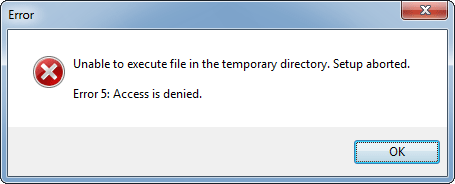
Right-click your downloaded .exe file and select Run as administrator. This is a temporary fix and Microsoft needs to patch it up in their updates. The problem is with the security permissions on your profile temp folder. Here are step-by-step instructions to fix this error permanently:
Before sorting out this issue, we need to find out where the temp folder is located. This folder is different for each Windows user i.e., each logged-in user gets a separate “Temp” folder. Simply press Windows key + R to bring up the Run box. Type cmd and press Enter.
The Command Prompt will run with permissions of the current logged-on user. Type set TEMP and press Enter. It will display your profile temp folder. By default, the temp folder is stored in C:\Users\{username}\AppData\Local directory in Windows 8/7/Vista, and in C:\Documents and Settings\{username}\Local Settings directory in Windows XP and previous versions.
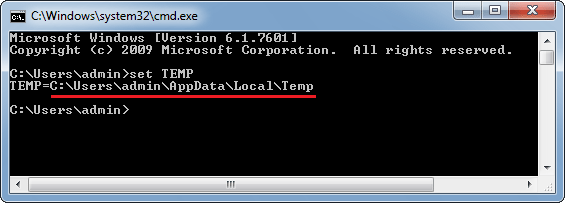
Navigate to your profile temp folder. Right-click on the Temp folder and choose Properties. In the Properties window, click the Security tab, and then click Edit to change permissions.
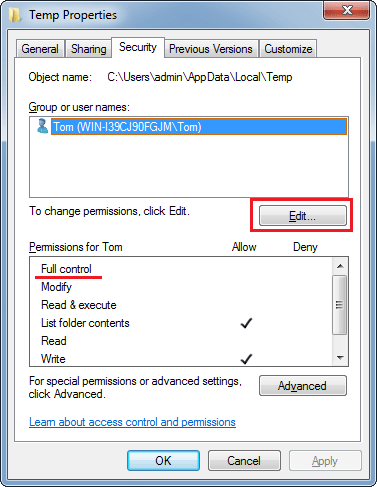
Here select your account from the list and check the Full Control checkbox. When done, hit OK. Note that when you will check the Full Control checkbox, all other permissions will be automatically checked too.
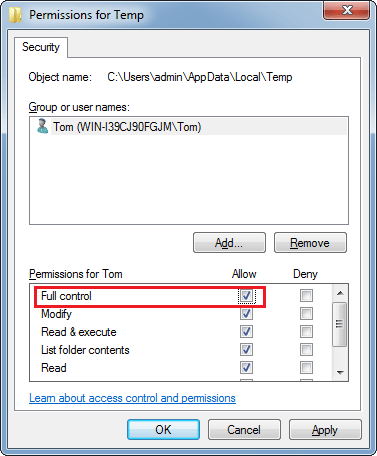
Now go ahead and you should be able to install your program successfully.