After upgrading your PC to Windows 10 Creators Update, you might find that OneNote’s popular screen clipping shortcut (Win + Shift + S) doesn’t work any longer. Press the Win + Shift + S hotkey will open the built-in Snipping tool while pressing Win + S will start Cortana Search, so you’re unable to use a keyboard shortcut to insert a screen clipping into your OneNote pages.
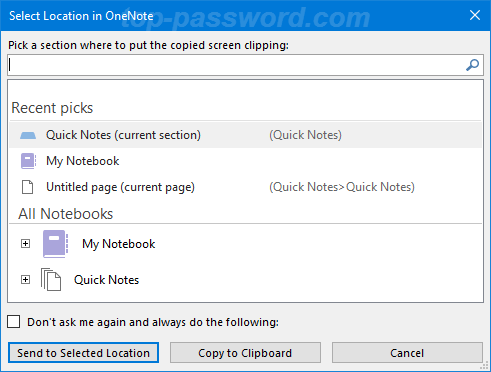
To fix these hotkey conflicts, you have to change OneNote Screen Clipping shortcut key, or disable the global Win + S hotkey in Windows 10.
Method 1: Change OneNote Screen Clipping Shortcut Key
- Press the Windows key + R hotkey to open the Run box. Type regedit and press Enter.

- When the Registry Editor window appears, navigate to the following key:
HKEY_CURRENT_USER\Software\Microsoft\Office\16.0\OneNote\Options\OtherNote: The 16.0 designates Office 2016, Use 15.0 for Office 2013, 14.0 for Office 2010.
- Right-click on any empty space in the right pane, and then select New -> DWORD (32-bit) Value.
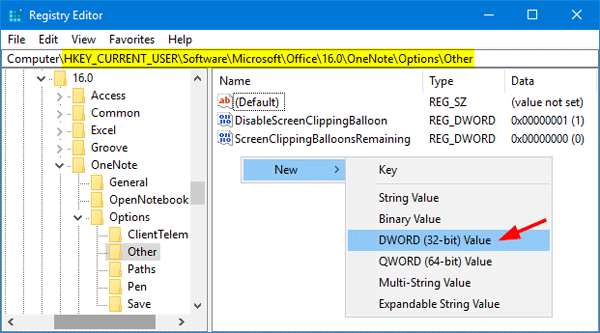
- Name the newly created DWORD value as ScreenClippingShortcutKey, and then double-click it to modify.
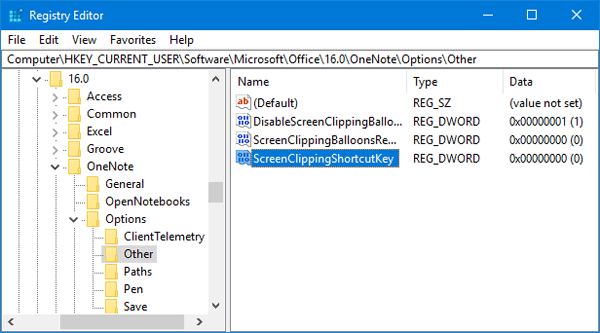
- Change the value to 5A (Hexadecimal) and OneNote’s new screen clip shortcut key will be Win + Shift + Z. The ASCII value of the ‘Z’ key is 5A (hex).
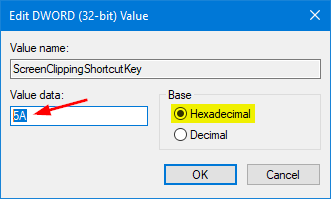
If you want to set a different shortcut key, set the hex value accordingly. You can find the ASCII value for your desired key in this table:
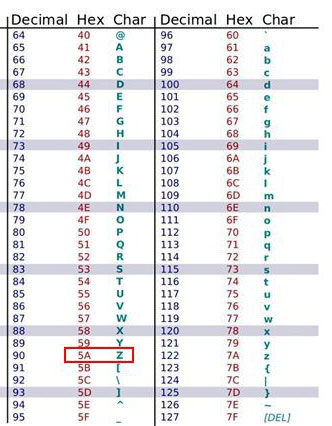
- Reboot your computer and check if your new OneNote screen clipping shortcut key will work.
Method 2: Disable the Global Windows + S Shortcut Key
Another workaround is to disable the global shortcut key Windows + S. Follow this how-to article or make the registry changes using command line:
- Press the Windows key + X to open the WinX menu, and then click “Command Prompt” or “Windows PowerShell“.
- Copy the following command and then paste it into the command line. Press Enter.
reg.exe add HKEY_CURRENT_USER\Software\Microsoft\Windows\CurrentVersion\Explorer\Advanced /v DisabledHotkeys /t REG_SZ /d S /f - Reboot your computer and OneNote screen clipping shortcut key should resume to work.