Do you want to convert Microsoft Word, Excel, PowerPoint, image, web page or any other document into a PDF file? Microsoft Print to PDF is a new feature comes pre-installed in Windows 10 as a virtual printer. Instead of printing on paper, it creates a PDF document from any document within any application, just as if it was printed.
Just open your document in any application that has printing capability, press Ctrl + P keyboard shortcut (or use the Print option from the menu). Now you should see Microsoft Print to PDF available in list of printers. Select it and click on Print. Choose where you want to save your PDF file and you’re done.
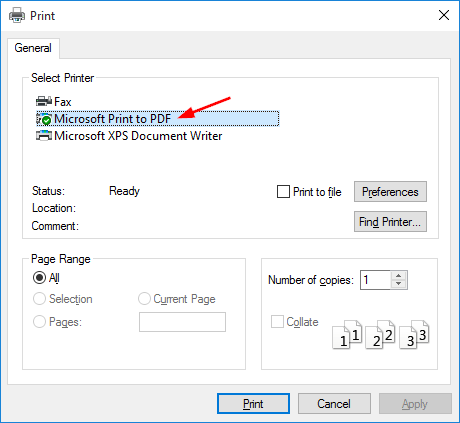
If the Microsoft Print to PDF option is missing from the list of printers, or you’ve deleted it accidentally, you can restore it by following these steps:
- Open the Control Panel in Large icons view. Click Programs and Features.
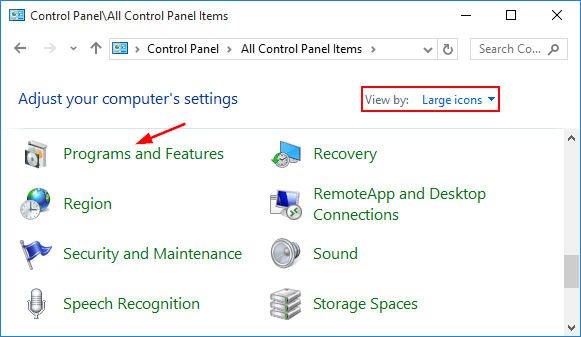
- From the left panel, click on Turn Windows features on or off.
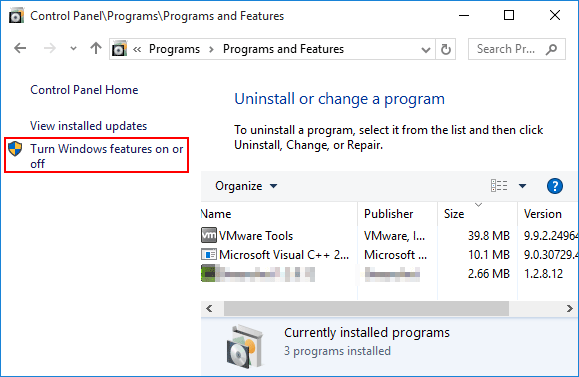
- In the Windows Features dialog, uncheck Microsoft Print to PDF and click OK.
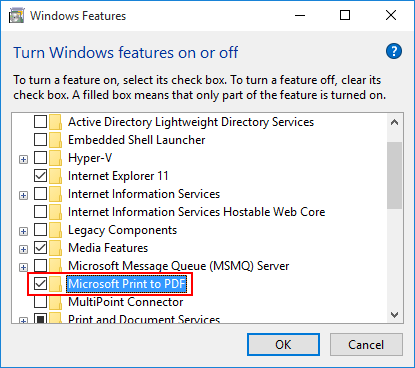
- Reopen the Windows Features dialog, and this time check the Microsoft Print to PDF checkbox, and click OK. After reinstalling that feature, you should be able to see the Microsoft Print to PDF option on Windows 10.