Prepare to upgrade from Office 2010 beta? Perhaps you need to change your Microsoft Office 2010 product key to resolve activation issues or other reasons. No matter what the reason is, changing Office 2010 product key is simple.
Tips: Lost your Office product key? You can use Product Key Finder to easily recover lost Office product key from your current Office installation.
When you activate Microsoft Office, you must enter a product key. If for any reason you need to change the product key in Office 2010, you have two options. You can change it from within any Office 2010 application, or you can change the product key from the Windows Control Panel. Select the option that seems easiest to you.
Option 1: Change the Product Key from Backstage View
The first location where you can change the Office 2010 product key is in “Backstage View” of any Microsoft Office 2010 program, such as Word, Excel or Publisher. In Office 2010, change product key in Backstage View by going to the File tab and clicking the Help tab in the left pane of the window.
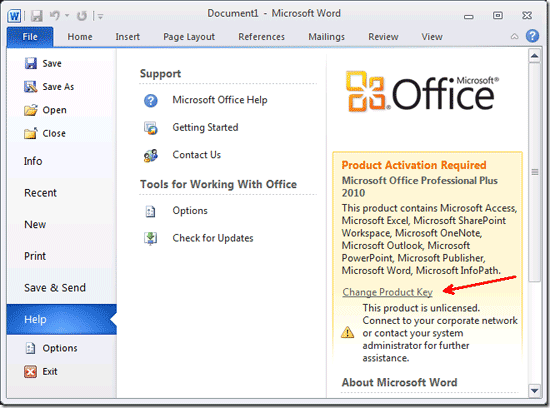
Click the Change Product Key link in the About section of the window. The Product Activation window will open. Type your new product key into the box and then wait while your key is validated. Once it has been validated, click the Continue button. Click the Install Now button and wait while Office 2010 is configured with the new product key.
Option 2: Change the Product Key from the Control Panel
The second option you have is to change the product key via the Control Panel. Click the Start button and select Control Panel from the right pane of the Start Menu. Select Add or Remove Programs in Windows XP or Programs and Features in Windows 7/Vista.
Find Microsoft Office 2010 in the list of currently installed programs. Click to select it and then click Change.
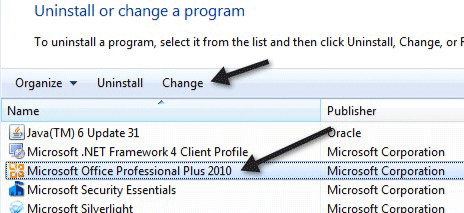
From the newly opened dialog box, click Enter a Product Key and click the Continue button. Enter your product key in the field provided and click the Continue button. Click the Install Now button and wait while Office 2010 is configured with the new product key.
Restart a Microsoft Office application. You may need to wait while it is configured with the changed product key. When configuration is complete, you are done.
These methods let you change product key of the following Office 2010 editions and products:
- Microsoft Office Professional Plus 2010
- Microsoft Office Home and Business 2010
- Microsoft Office Home and Student 2010
- Microsoft Office Visio Professional 2010
- Microsoft Office Professional Academic 2010