When you click a hyperlink from any app, it will open up the web page in whatever default browser you have set. Microsoft Edge is the default web browser on Windows 10. If you want to change default web browser to something else like Chrome or Firefox, follow the steps below.
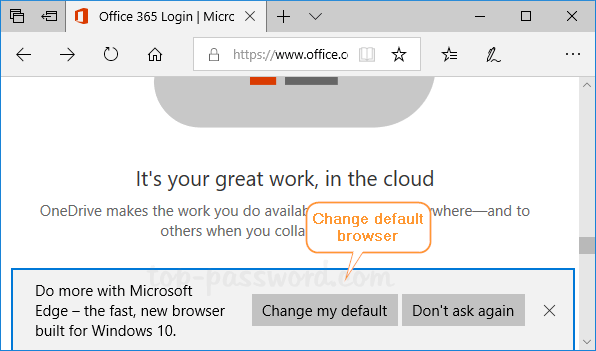
3 Steps to Change Default Web Browser to Firefox or Chrome in Windows 10:
Press the Windows key + I to open up the Settings app. Click on the Apps icon.
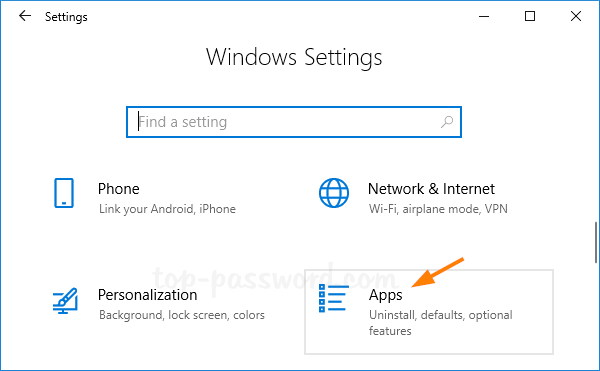
Next, select Default apps in the left-hand menu. Scroll down to look for a section called Web browser, then click on the icon of your current default browser underneath.
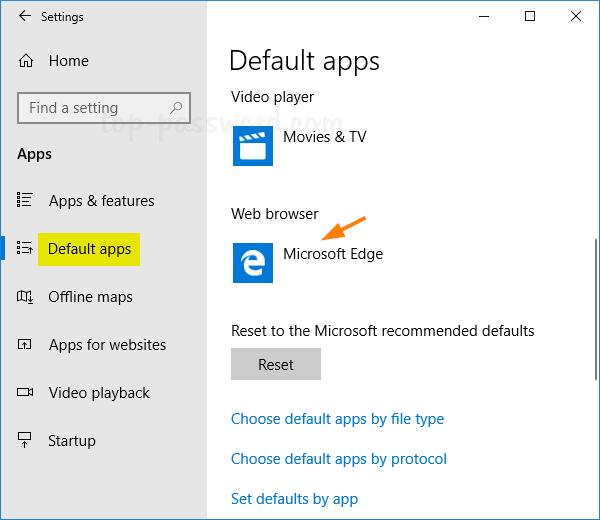
In the resulting pop up menu, you can set the default web browser to Firefox or Chrome that is installed on your computer.

That’s it!