Unable to change screen saver settings? All screen saver options are greyed out or disabled? This problem is caused by a group policy setting that got screen saver disabled. In this tutorial we’ll show you 2 simple ways to fix this problem in Windows 10, 8 and 7.
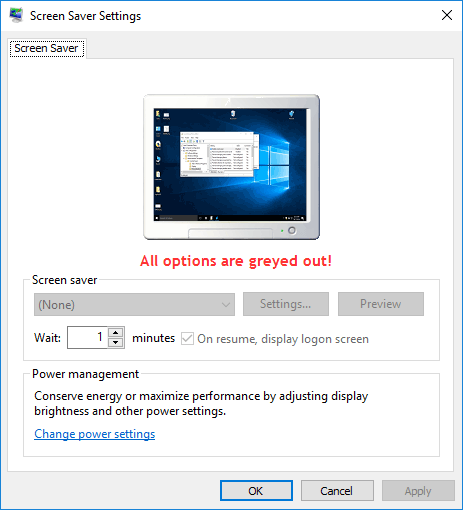
Method 1: Fix Screen Saver Settings Greyed out Using Group Policy
- Press the Windows key + R to open the Run box. Type gpedit.msc and press Enter.
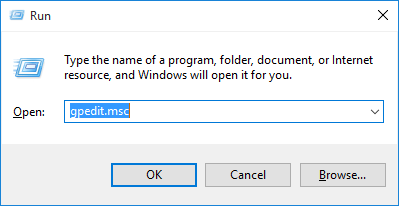
- In the left pane of Local Group Policy Editor, navigate to:
User Configuration > Administrative Templates > Control Panel > Personalization - In the right pane, locate the following two policies:
- Enable screen saver
- Password protect the screen saver
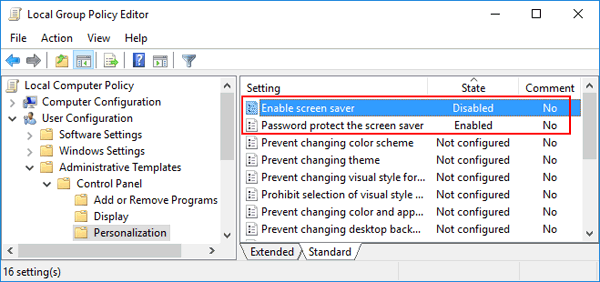
- Double-click on each policy to modify, set both of them to Not Configured. Click Apply and then OK.
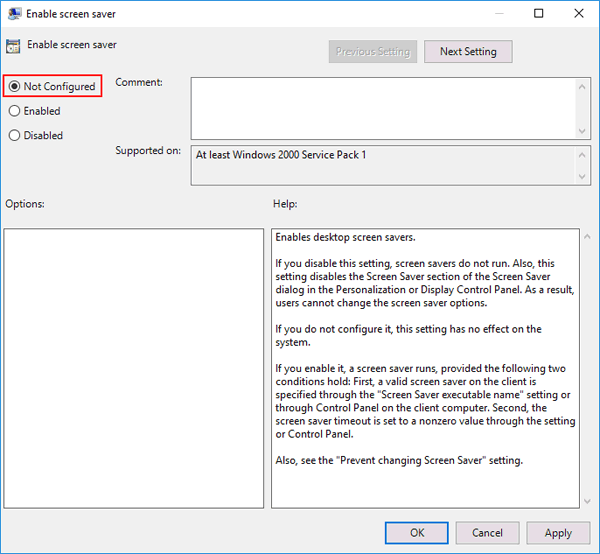
- Reboot your computer and you should be able to change the screen saver settings.
Method 2: Fix Screen Saver Settings Greyed out Using Registry Hack
- Press the Windows key + R to open the Run box. Type regedit and press Enter.

- In the left pane of Registry Editor, navigate to the following key:
HKEY_CURRENT_USER\Software\Policies\Microsoft\Windows\Control Panel\Desktop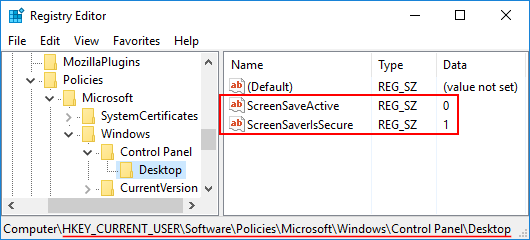
- Delete both ScreenSaveActive and ScreenSaverIsSecure in the right pane. Reboot your computer and the screen saver settings should be editable from now on.