By default, OneDrive will automatically pause file syncing if a metered connection is detected. But sometimes you may need to make OneDrive continue to sync files no matter if metered or not. In this tutorial we’ll show you 2 simple ways to turn on or off automatically pause OneDrive sync on metered network in Windows 10.
Method 1: Turn on / off Pause OneDrive Sync on Metered Network via OneDrive Settings
-
Click on the OneDrive icon in your system tray, then click on the More button and choose Settings.
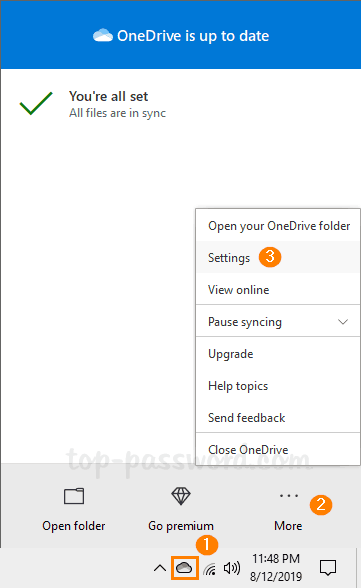
- Under the Settings tab, just check or uncheck the option “Automatically pause sync when this device is on a metered connection” and click OK.
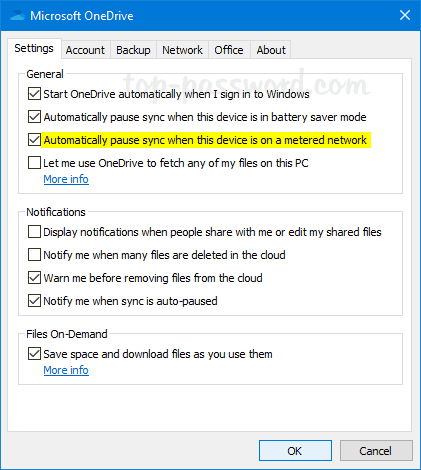
- Relaunch your OneDrive app to apply your changes.
Method 2: Turn on / off Pause OneDrive Sync on Metered Network via Registry Editor
-
Open Registry Editor and navigate to:
HKEY_CURRENT_USER\Software\Microsoft\OneDrive. On the right panel, you have to create a 32-bit DWORD value UserSettingMeteredNetworkEnabled.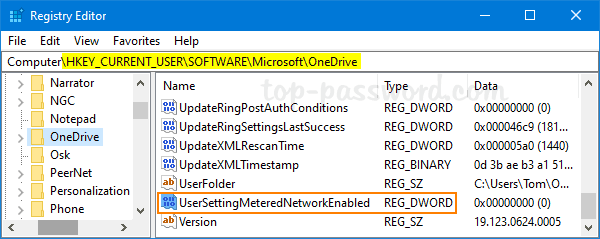
- In order to make OneDrive automatically pause sync on a metered connection, just double-click on UserSettingMeteredNetworkEnabled and set its value data to 1. Otherwise, change the value to 0 if you would like OneDrive to keep syncing regardless of the connection type.
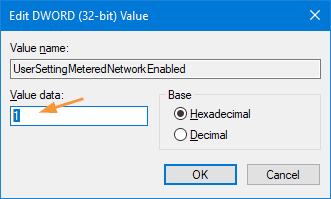
- Close Registry Editor and reboot your system to apply.