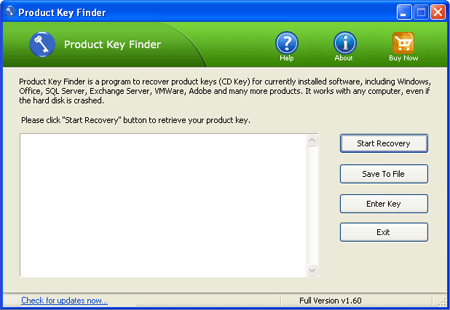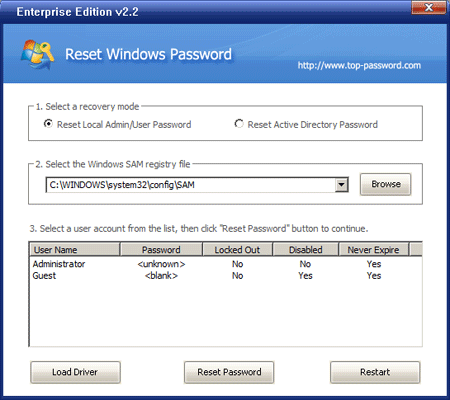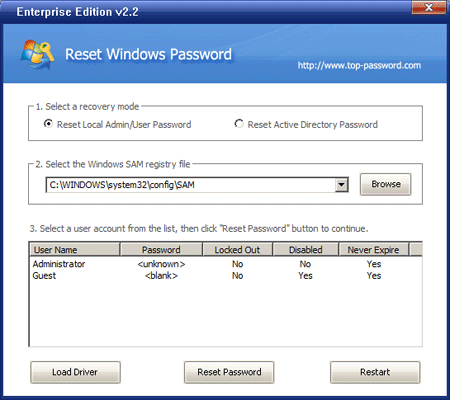Forgot Windows password and can’t log in to your computer? You can restore Windows to a recent restore point during which you were able to successfully log on to the system. The System Restore feature will make sure that you don’t lose any documents. However, programs that have been installed since the corresponding restore point have to be installed again. So is there a better way to fix this issue without reinstalling anything?
The best and easiest way is to restore your forgotten Windows password. To begin, you need to create a Windows password reset CD on another accessible computer, then boot your locked computer from the CD so you can restore Windows password easily.
How to Restore Windows Password with Ease:
- Download the Reset Windows Password utility from this link: http://www.top-password.com/reset-windows-password.html. Unzip the download file. After you unzip it, there is an ISO image file: ResetWindowsPwd.iso, which is what you need to burn.
- Burn the ISO image file to a blank CD or USB drive using the ISO2Disc utility. Here we’re going to use CD to create a password reset disk.
- Now we need to set your locked computer to boot from CD. Turn on the computer. Normally, the BIOS screen tells you the keyboard key you need to press to enter into BIOS Setup Utility. On most computers is Del, F2, F9 or F12 but yours might be different, so watch out for that on the boot-up menu.
- After entering into BIOS, set CD/DVD as the 1st boot device so you can boot off the CD; or set Removable Device as the 1st boot device if you want to boot from USB drive.
- Once your computer boots from the CD, it will load the Windows PE operating system on your CD.
- After one or two minutes, it will launch the Reset Windows Password program.

- Select the Windows SAM registry file for your desired Windows installation if there is more than one. The program will list all your Windows user accounts.
- Choose a user account and then click Reset Password button. It will restore your forgotten Windows password and you can then log in to your system with a blank password.
After password restoring, you can regain access to all your data and files on your computer. No need to reinstall the operating system or any program installed on your computer. With this guide you can restore Windows password on Windows 8, 7, Vista, XP and Windows Server 2008, 2003 and 2000.