5 Ways to Reset Forgotten Windows 11 Password
Forgot Windows Hello PIN for your Microsoft account? Lost your local administrator password and can't log in with other sign-in options? It can happen if you haven't used your PC for a long time or your new password is hard to remember. In this tutorial we'll show you 5 simple ways to reset forgotten Windows 11 password for administrator, Microsoft account or Windows Hello PIN.
Method 1: Use Password Reset Disk
Using password reset disk is the most recommended method of resetting local account password. The main drawback of this method is that you need to create a password reset disk before forgetting your password.
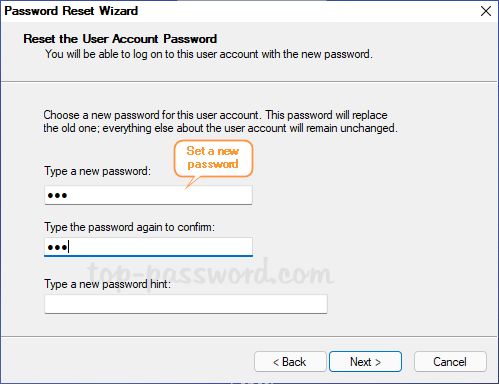
If you have made a password reset disk, you can create a new password from Windows 11 sign-in screen. Check out this tutorial: How to Use a Password Reset Disk in Windows 11.
Method 2: Login with Other Sign-in Option
Windows 11 allows you to sign in using a PIN, facial recognition, or fingerprint. As long as you can get instant access to one of your administrative accounts, just open an elevated Windows Terminal and you can reset forgotten password of any local accounts with ease.
Simply right-click the Start button on the taskbar and then click Windows Terminal (Admin).
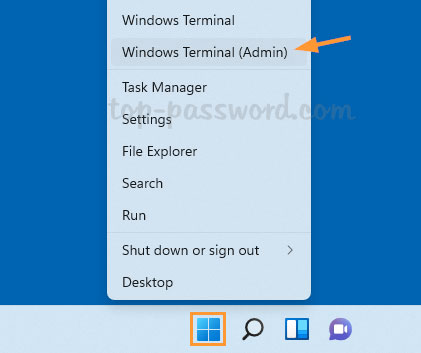
To reset your forgotten password, type the following command in the Terminal and hit Enter. Replace account_name and new_password with your username and new password respectively.
net user account_name new_password
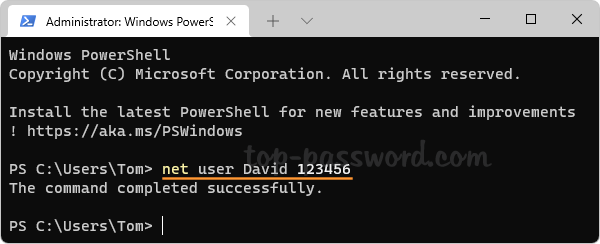
Method 3: Reset Microsoft Account Password Online
Can't sign in to Windows 11 with your Microsoft account? When you forgot the password, just use a smartphone to visit the Windows Live password reset page and you can reset the password online. To authenticate yourself, a security code will be sent to the phone number or email address you have associated with your account.
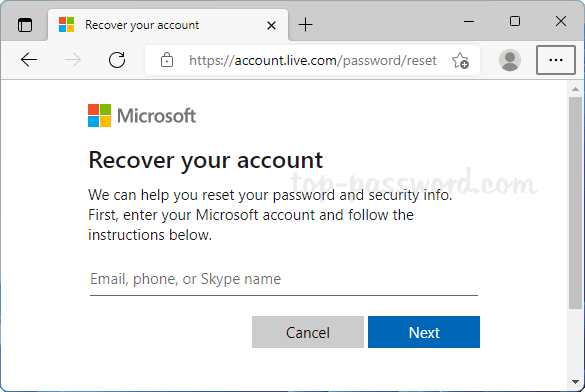
If you've enabled passwordless sign-in for Microsoft account, you can reset lost Windows Hello PIN by clicking the "I forgot my PIN" on the login screen. The process of resetting PIN also requires you to receive a security code for authenticating your Microsoft account.
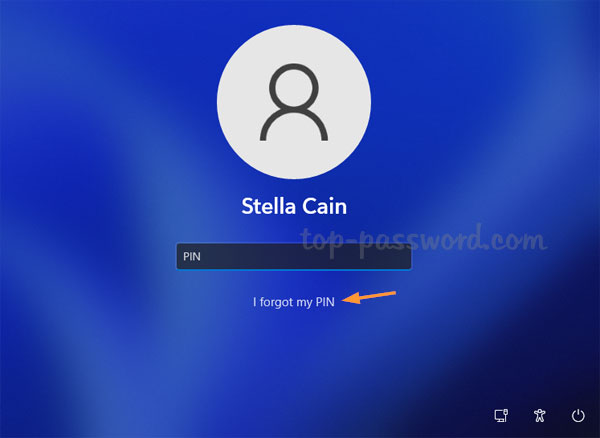
If you're unable to access the recovery email or phone number linked to your Microsoft account, the last resort is to convert Windows 11 Microsoft account to a local account from a boot media, so you can then log back into the user profile without losing files.
Method 4: Reset Local Account Password with Security Questions
During Windows 11 initial setup, you can create security questions and answers for your local account. If you've already added security questions, just click the "Reset Password" option which appears after a failed login attempt.
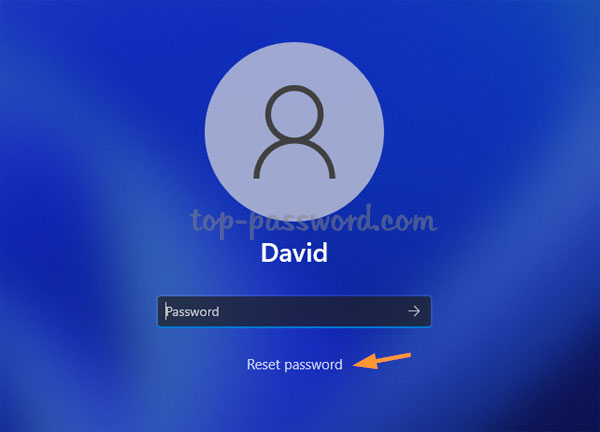
You'll be presented with three security questions. Enter the answers for each question, then click the arrow inside the last answer field or press Enter.

After answering them correctly, you can create a new password and recover access to your local account immediately. This method will continue to work after changing the password.
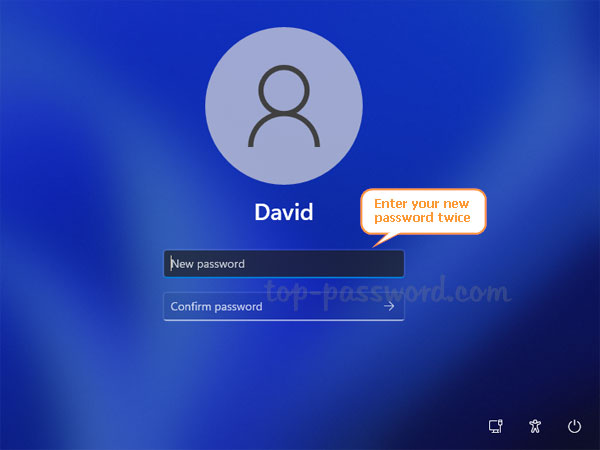
Method 5: Reset Windows 11 Password with PCUnlocker
PCUnlocker is a bootable utility that allows you to reset forgotten Windows password or create a new Administrator account on your locked PC. After booting from PCUnlocker Live CD (or USB), it will display existing local accounts for your Windows 11 installation.
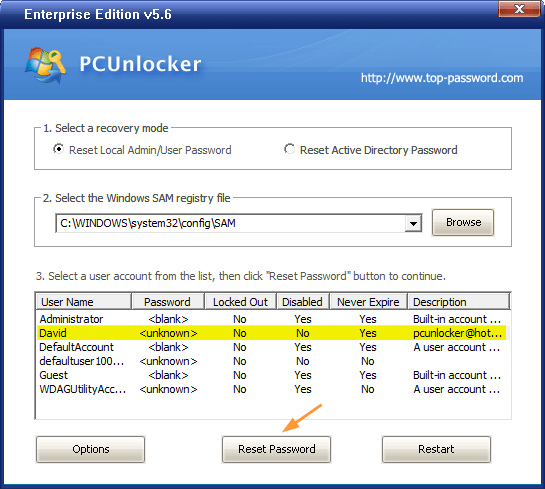
Simply select one of your local accounts and click on Reset Password button, the program will diagnose problems with your selected account and automatically perform the following tasks:
- Remove or change the lost password for your Windows account
- Switch a locked Microsoft account back to local account
- Change user account type from Standard to Administrator
- Activate the account in case it's locked down or disabled
- And much more...
Conclusion
Using the above methods you should be able to solve most of account lockout problems on Windows 11. After recovering access to your system, I recommend that you take precautions to avoid password headaches, such as creating a password reset disk, add security questions and questions to local account, make system restore point or backup your files periodically.







