How to Reset SQL Server Password
To safeguard SQL Server database against any unauthorized use or to assign different levels of access rights for database, generally the SQL database is protected with a password, which provides limited access to the database and limits the database access to authorized personnel only. But there are times and situations when database administrator or users forget the passwords.
SQL Server Password Changer is a professional database password recovery software, designed to reset lost and forgotten passwords for Microsoft SQL Server Database (.mdf) files, change any user or administrative passwords of any length and complexity.
1Download and Install SQL Server Password Changer
- Click here to download the setup package of SQL Server Password Changer and save it in a place that is easy to find, such as your PC desktop.
- When the download is complete, double-click the download file to run the installation wizard. Follow the on-screen instructions to complete the installation.
2Register the Program (Optional)
- Launch the SQL Server Password Changer program.
Click the Enter Key button, this will bring up the registration dialog.
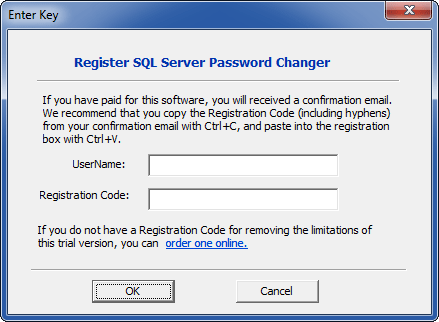
- Enter your User name and registration code into this dialog and click OK.
3Reset SQL Server Password
- Launch the SQL Server Password Changer program.
Click the Open File button. Select the SQL Server master database file (master.mdf). Typically it is located in the folder: C:\Program Files\Microsoft SQL Server\MSSQL.1\MSSQL\Data.
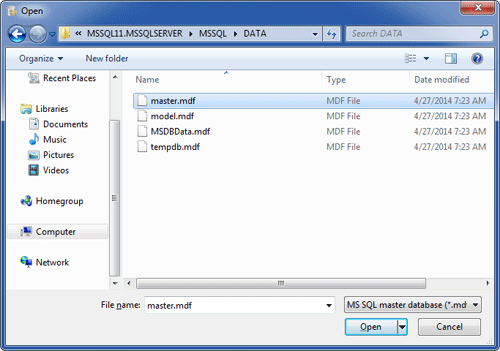
The program will automatically decrypt the master database file and display all user accounts in your SQL Server.
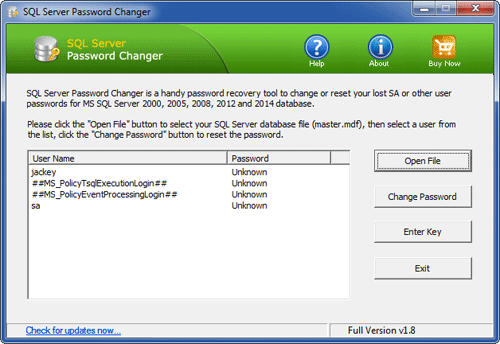
-
Select a user account whose password you want to reset, click the Change Password button. Type a new password and click OK.
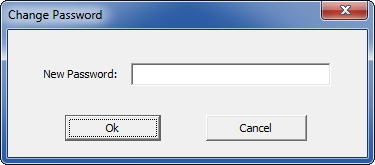
- The program will replace the existing password with your new password, and also unlock your account if it's already locked out or disabled.
- Start your SQL Server instance and you can then connect to SQL Server using your new password.







