How to Reset Lost Windows 10/8/7/Vista/XP Password for Parallels Virtual Machine
" Hello. I purchased Parallels for my Mac so I could run Windows 7 on it. I forgot my Windows 7 password and I am now locked out. I've searched the web for how to reset the password, but they don't seem to work because I'm running Windows 7 via Parallels and not as a standalone machine. So how do I reset in Parallels? I did try to boot in safe mode, but that did not work. Please help! "
By using a virtual machine application such as Parallels, Mac users can set up as many virtual machines running any version of Windows operating systems on their computer as they want. However, if you forgot the administrator password on Parallels Windows VM, you can't find any specific password cracking tricks that work with Parallels. In this tutorial we'll show you how to reset lost Windows 10/8/7/Vista/XP password for Parallels virtual machine.
1Boot Parallels Virtual Machine from CD Image
- Click here to download and save the PCUnlocker self-extracting Zip file on to your host operating system. Unzip the download file and you'll get a bootable CD ISO image: pcunlocker.iso
- Open the configuration of your Parallels virtual machine.
Under Hardware section, click the CD/DVD to open its settings. Make sure that Connected option is checked and click the Connect to drop-down list to choose the ISO image that you've just downloaded.
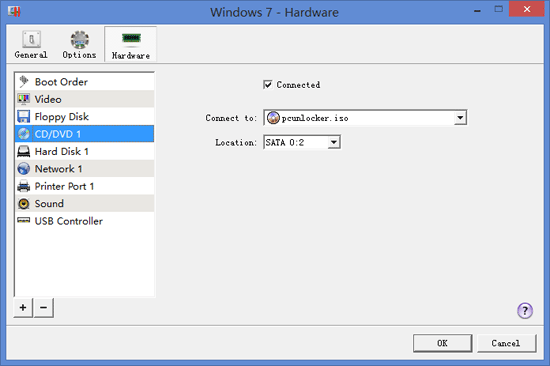
Click the Boot Order under Hardware section, move the CD/DVD to the top of the boot device list.
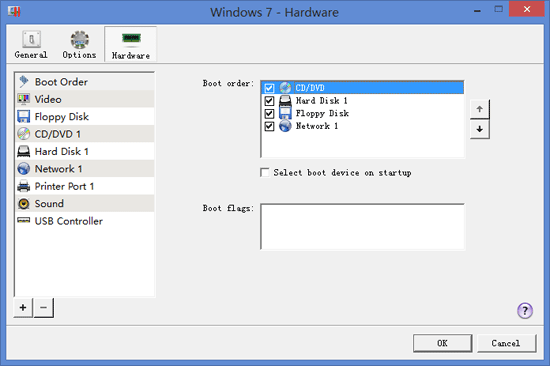
- Click OK to save your changes.
- Start the virtual machine, it will load the mini operating system inside the ISO image and launch the PCUnlocker utility.
2Reset Lost Windows Password
Simply select your Windows SAM registry hive, the program will display a list of user accounts existing in your Windows installation. Select your desired user account, then click the Reset Password button to reset the password to blank.

- Click the Restart button to reboot the virtual machine. Change the boot order to set Hard Disk as the first boot device, then start the virtual machine. You'll be able to log in to your Windows operating system with a blank password. Done!
You can also burn the ISO image of PCUnlocker to a physical CD/DVD or USB flash drive, then use it to reset lost Windows 10/8/7/Vista/XP password for both physical machine as well as Parallels virtual machine.







