How to Recover Word Password
Have you ever lost or forgot your MS Word password that you really needed? How about the password for an extremely important Word document that you created and then somehow managed to forget or lose? Whatever the reason or situation maybe for you forgetting your password, luckily these days you are able to recover your lost passwords easily using Word Password Recovery program.
1Download and Install Word Password Recovery
- Click here to download the setup package of Word Password Recovery and save it in a place that is easy to find, such as your PC desktop.
- When the download is complete, double-click the download file to run the installation wizard. Follow the on-screen instructions to complete the installation.
2How to Recover Word Password
Launch Word Password Recovery program. Click the ... button to select your password-protected Word document (*.doc, *.docx). Click Next.
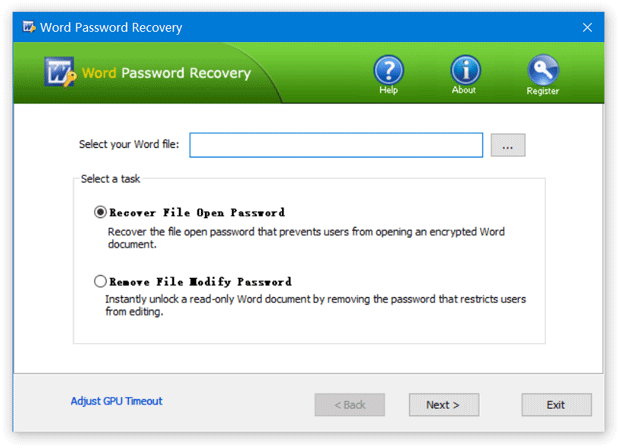
Select a attack method, then click the Next button to continue. It's recommended to try the Dictionary attack method before proceeding to the Brute-force attack method. If you can recall part of the password, the Mask attack is the best choice.
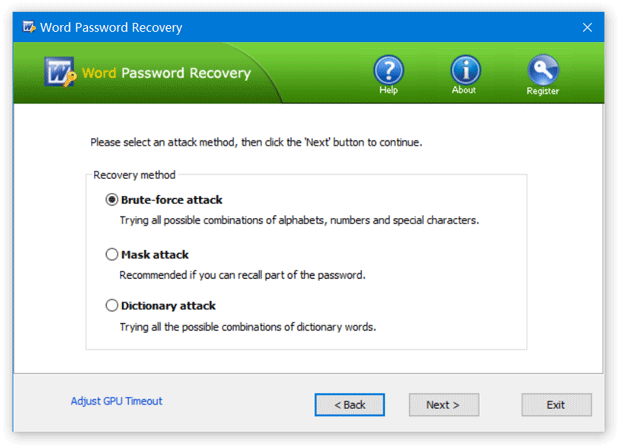
If you select Dictionary attack, you need to specify a good dictionary for successful recovery. Generally, Dictionary attack succeed because many people have a tendency to choose passwords which are short, single words in a dictionary, or easily-predicted variations on words. You can use either default dictionary or your own ones.
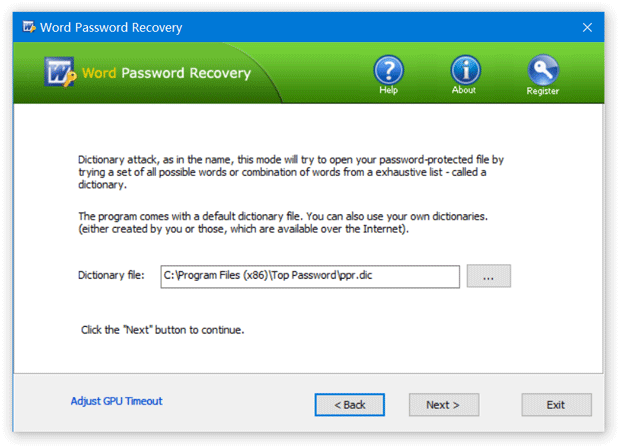
If you select Brute-force attack, set the minimum and maximum length of the password and what symbols to be searched. Begin with trying short passwords using the full character set, then you can increase the length of password simultaneously decreasing the character set to keep the required time acceptable.
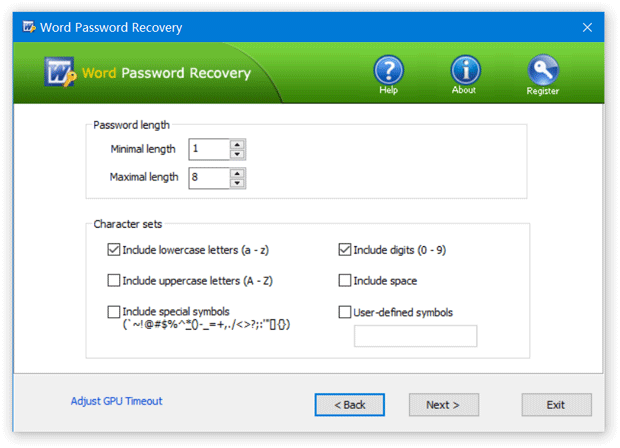
Often the Mask attack used if you already know some symbols or characters in the password. You can specify the mask to decrease the passwords combinations to be verified. For example, you know that the password contains 4 characters, starts with 'q' and ends with '2'. So, the Password mask should be set to "q??2".
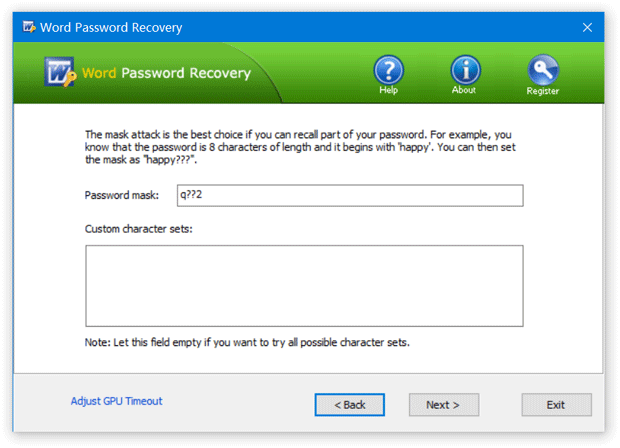
Click the Next button to start the recovery process. Once your password has been recovered, the program clearly notifies you of the results.
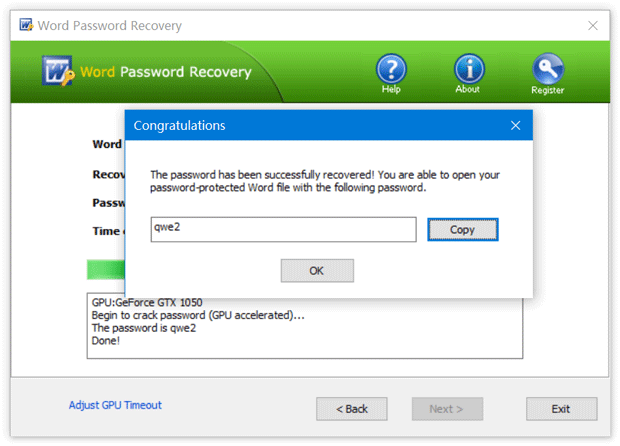
- Now you are able to open the password-protected Word document with the recovered password. That's it!







