How to View Security Questions and Answers for Local Account in Windows 10
Forgot the security questions to your local account in Windows 10? Security questions is a new feature in Windows 10 that allows you to create security questions for local account beforehand. When you forgot the login password, just click on the "Reset Password" option at the login screen and you can answer the three security questions to reset the password.
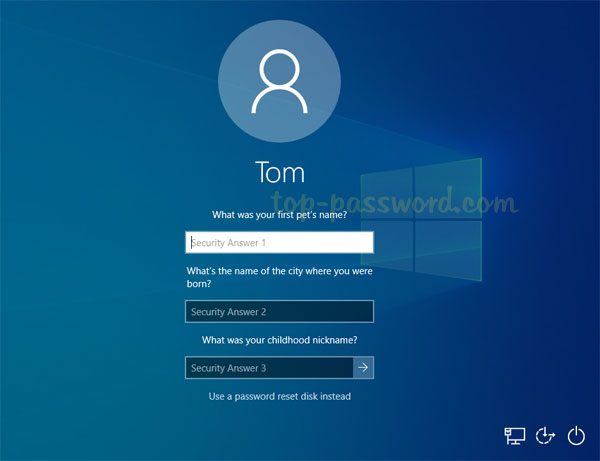
If you're locked out of Windows 10 and can't remember anything about the security questions and answers for your local account, here's how you can recover and view them. This method works with Windows 10 November 2019 Update (v1909) and newer versions.
How to View Security Questions and Answers for Windows 10 Local Account
To get started, you need to download the full version of PCUnlocker Enterprise. Once downloaded, either burn it to CD or move it over to the USB drive using the freeware ISO2Disc utility.

- After the burning is complete, insert the CD or USB into your locked computer. When turning on the machine, hold down a key (like F12, F2, F10, ESC, DEL, etc.) to bring up the boot device selection menu. Select your CD/USB and press Enter.
When you're presented with the PCUnlocker screen, click the Options button at the bottom left corner and choose "View Security Questions & Answers".
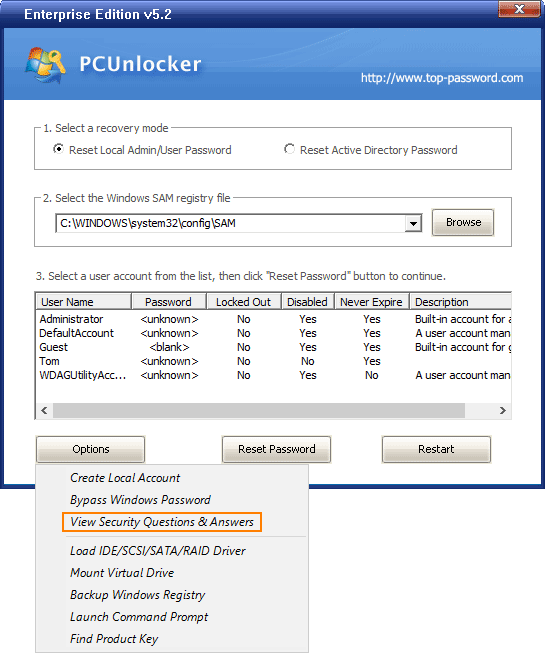
-
The pop-up window will display the security questions and answers you've previously created for all your local accounts in Windows 10.
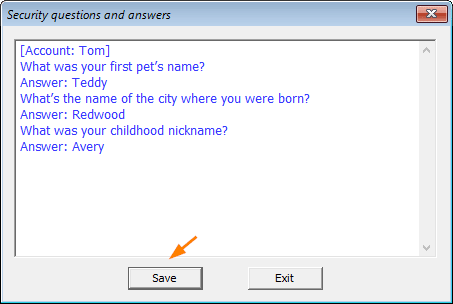
Just click on Save and it lets you store the security questions and answers into a file for backup or future reference.
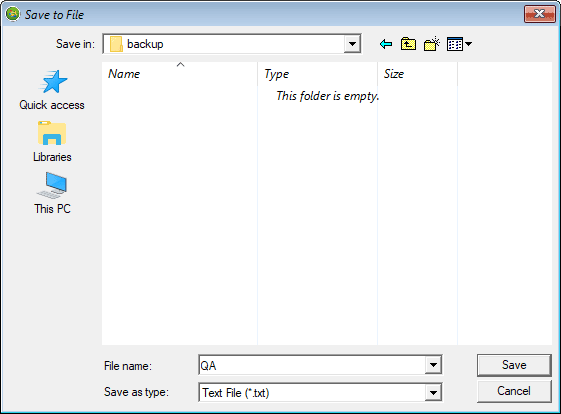
The security questions feature makes Windows password recovery much easier, but it provides less security than even the traditional password. It might be a good idea to disable Windows 10 security questions in the first place.







