How to Remove SysKey (Startup Password) After Telephone Scam
Windows 7 locked by tech support scammers? Have you been scammed with the SysKey password? SysKey is a little-known tool built into Windows, which enables you to lock Windows SAM database with a password. Scammers take advantage of this tool to scam. Scammers usually call you claiming to be from Microsoft technical support, or something similar. They will inform you that your computer is infected with virus or spyware, and convince you to let them to remotely connect to your PC and fix the issues. If you give them access to your PC, they will use SysKey to lock you out of your computer and ask you to pay $$$$ to fix.
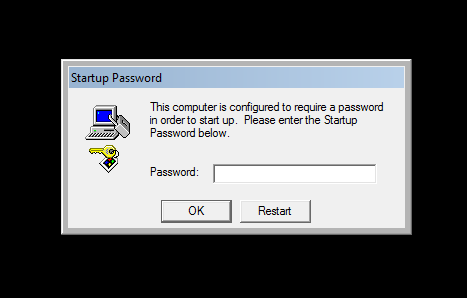
The problem is, unlike other scams, there is no way around the problem. The system restore points were deleted by scammers so you can't simply roll back the system. The ONLY solution of removing SysKey password is to restore your system using the backup of the registry files in C:\Windows\System32\config\RegBack.
How to Remove SysKey Password by Restoring Registry
Boot your computer from Windows installation DVD. When you get to the Setup screen, press SHIFT + F10 keys to open the Command Prompt.
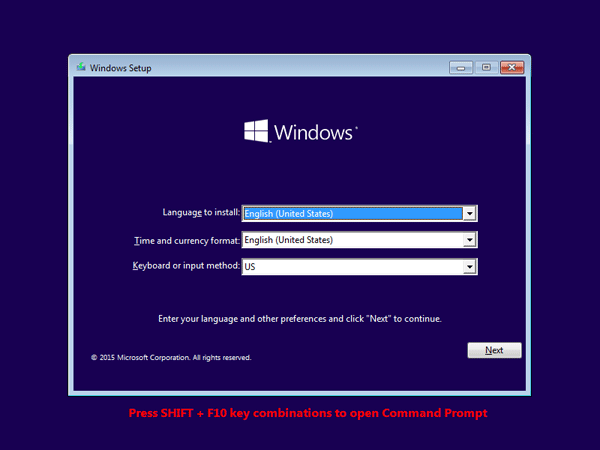
Now, you have to figure out the drive letter where your Windows was installed by successively typing drive letters followed by dir until you found the right one. In my case it was C:.
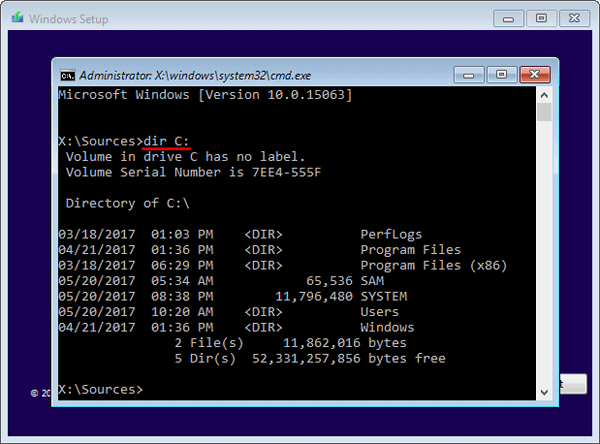
Run the following commands to backup your registry hives to a temporary location. Replace C:\ with the drive letter of your Windows installation.
mkdir C:\regbackup xcopy C:\Windows\System32\Config C:\regbackup /y
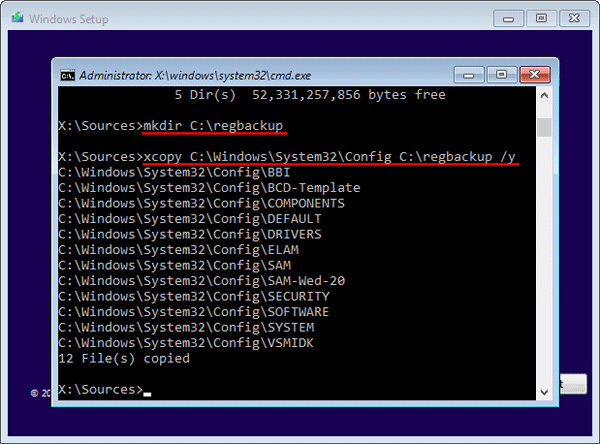
Run the following command to restore your registry with the backup files in the RegBack folder.
xcopy C:\Windows\System32\Config\RegBack C:\Windows\System32\Config /y
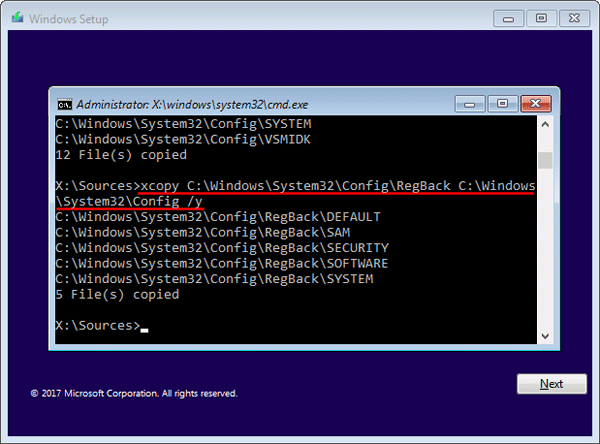
- When it's done, reboot your computer. Windows will run a automatic startup repair and reboot to the login screen. No SysKey, all good to go.







