How to Extract Files from ZIP Archive in Windows 10
Windows has native support for zip files. The built-in program called Windows Compressed Folders allows you to create and extract zip file easily. In this article I walkthrough how to extract files from zip archive in Windows 10, without using any third party zip/unzip software.
Extract Files from ZIP Archive in Windows 10
Open Windows Explorer, navigate to the zip file from which you want to extract the content. Right-click on the file and select Extract All from the context menu.
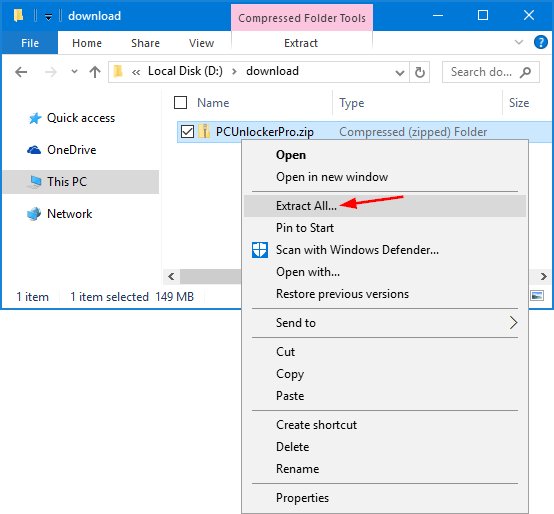
Windows will automatically open the "Extract Compressed (Zipped) Folders" dialog box. Click the Browse button to choose the path where you want files to be extracted. Check the Show extracted files when complete checkbox, and click Extract.
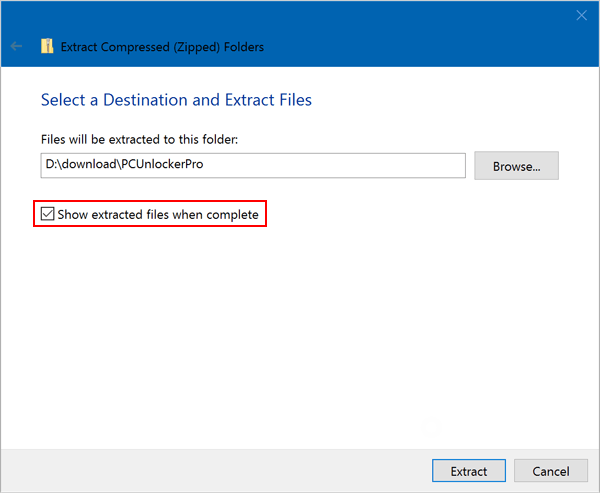
-
After extraction is complete, a new explorer window should open. From there you can see the extracted files.
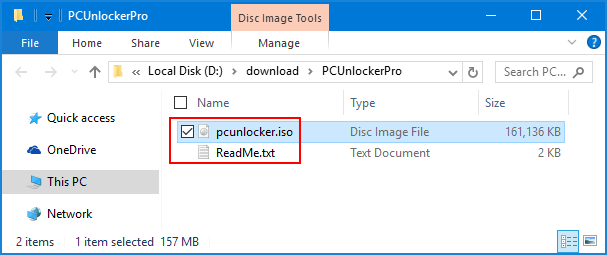
If the "Extract All" option is missing from Windows Explorer's right-click context menu, you can restore it easily with this method: Restore Missing “Extract All” Option to ZIP Right-Click Menu.







