How to Disable Windows 10 Automatic Repair at Startup
When your Windows 10 PC crashes twice consecutively or fails to boot, it will automatically run the automatic repair procedure at the next startup to diagnose and fix your issue. However, it's quite common that automatic repair feature may fail to work or go in loop. In this tutorial we'll show you different ways to disable automatic repair on Windows 10, even if your PC won't boot.
Method 1: Disable Automatic Repair Before Windows 10 Fails to Boot
Open the Command Prompt as administrator and run the bcdedit command:
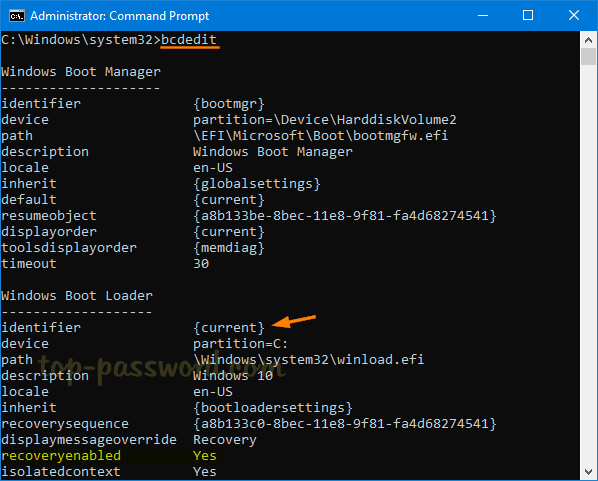
Make note of the identifier value under the "Windows Boot Loader" section.
-
To disable automatic repair at Windows 10 startup, execute this command:
bcdedit /set {current} recoveryenabled no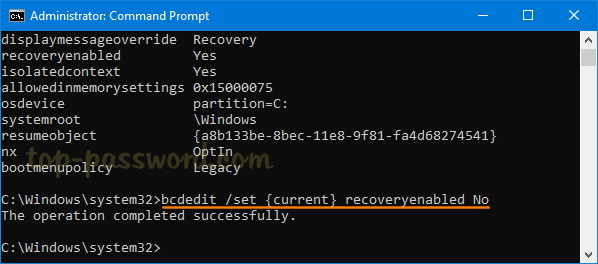
- Now, the automatic repair feature will no longer run automatically after the third unsuccessful boot of your PC.
Method 2: Disable Automatic Repair After Windows 10 Fails to Boot
When automatic repair fails to work and you get an error message – Startup Repair couldn't repair your PC, click on the Advanced options.
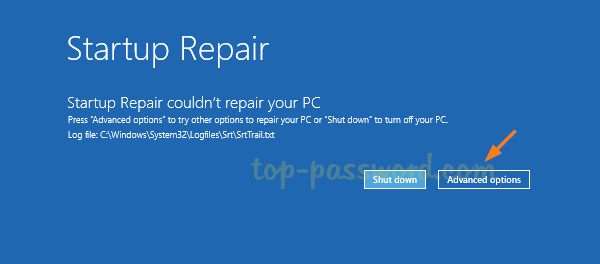
Select Troubleshoot.
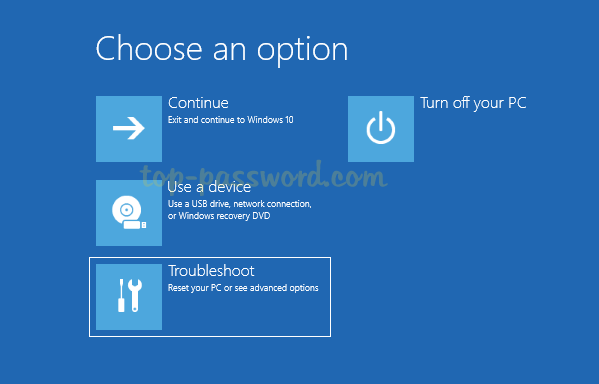
Click on Advanced options.
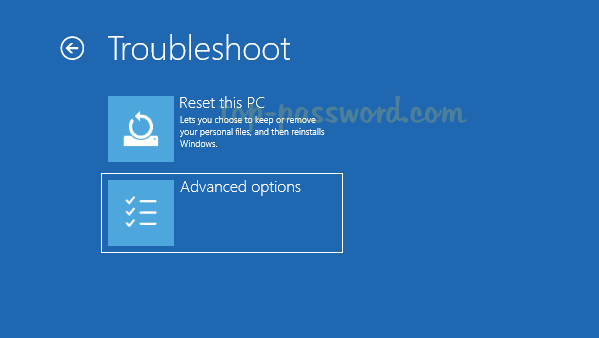
Select Command Prompt.
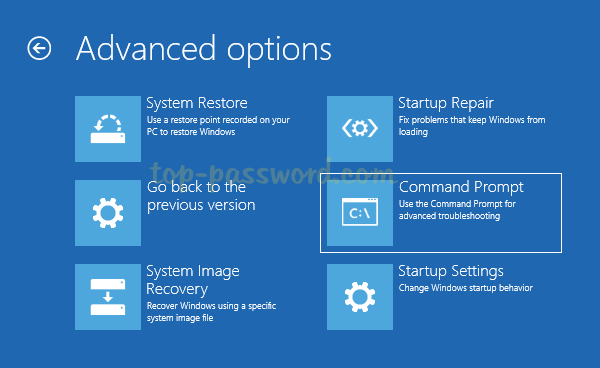
Now you need to run the bcdedit command to find out the identifier of the target Windows 10 OS you want to turn off automatic repair for.
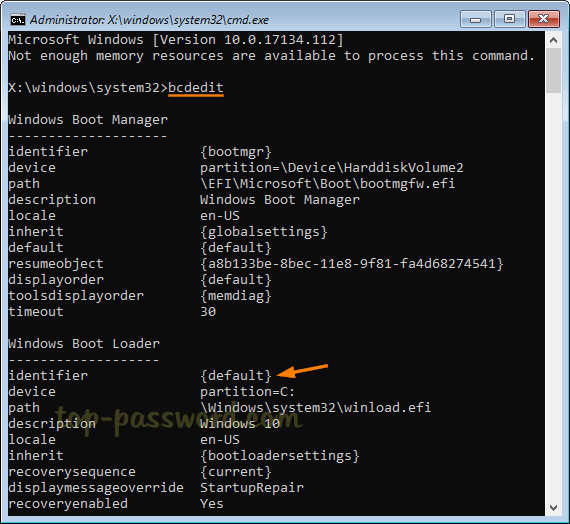
To disable the automatic repair feature on Windows 10, type the following command and press Enter:
bcdedit /set {default} recoveryenabled no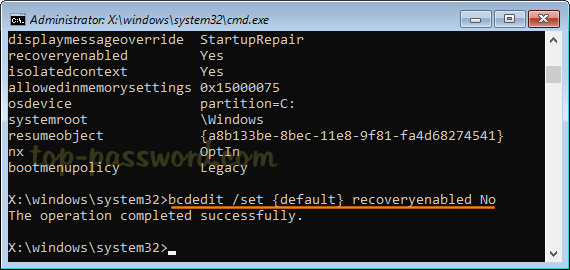
The major drawback of the automatic repair feature is that Windows 10 tells you nothing about what exactly it's trying to repair. Disabling automatic repair may save you some time going through the manual methods to diagnose and troubleshoot your issues.







