How to Delete Built-in Administrator Account in Windows 10, 8 and 7
How do I remove the Guest account on Windows 10? Every Windows installation has at least two built-in accounts: Administrator and Guest. These accounts cannot be deleted by default. When you try to delete it from an elevated Command Prompt, you'll receive the error message:
"System error 1371 has occurred. Cannot perform this operation on built-in accounts".
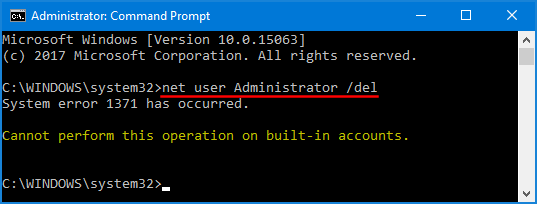
If you don't want to use the built-in Administrator account as it can open up potential security risks, you can disable it or permanently delete it from your computer. In this tutorial we'll walk you through the steps of deleting built-in Administrator account using a registry hack. Before you proceed, make sure you back up the entire registry, so that you can restore it when you messed up the registry.
How to Delete Built-in Administrator Account?
You should have created at least one administrative account as an alternative, so you won't lose admin rights to Windows after deleting the built-in Administrator account.
Press the Windows key + R to open the Run command box. Type regedit and press Enter.
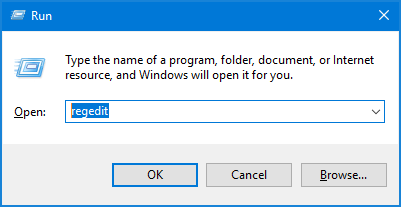
Once the Windows Registry is opened, navigate to the SAM key: HKEY_LOCAL_MACHINE\SAM\SAM.
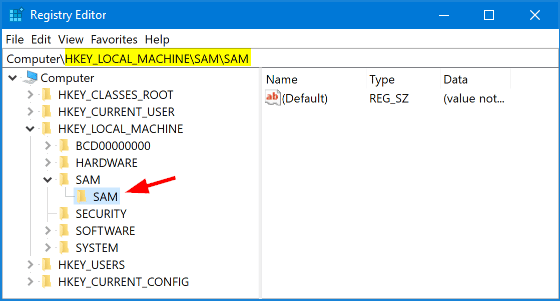
Right-click the SAM key and select Permissions from the context menu.
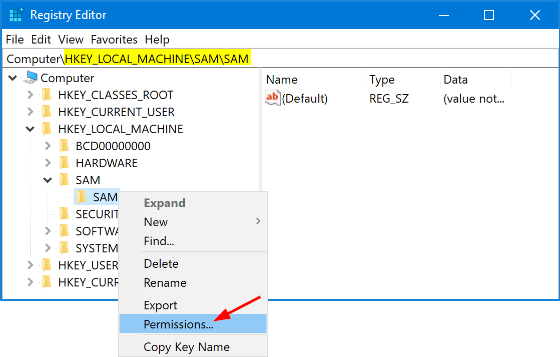
The above action will open the Permissions window. Select the Administrators group and check Allow checkbox in the Full Control row, and click OK.
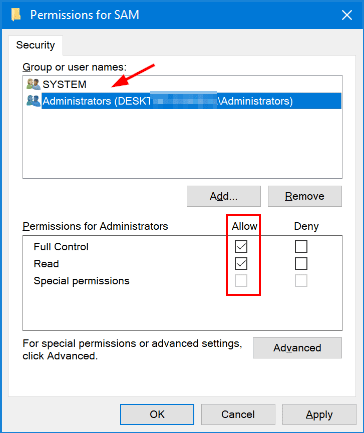
Now, back to the Registry Editor window. Select the SAM key in the left pane and press F5 to refresh registry.
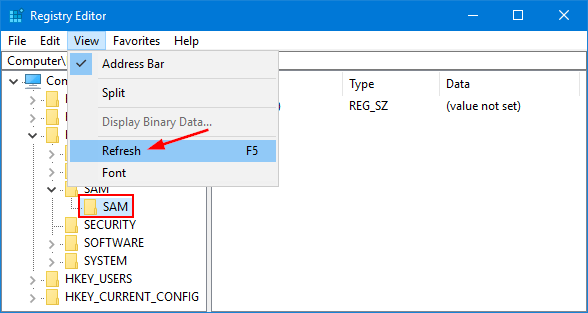
You can continue expanding to the key: HKEY_LOCAL_MACHINE\SAM\SAM\Domains\Account\Users\Names. You will find a list of all user accounts on the machine. To delete Windows's built-in Administrator account, right-click the Administrator name and select Delete.
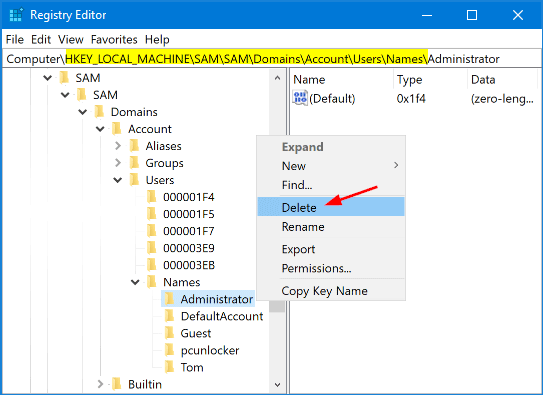
Close Registry Editor and restart your computer. When you open the Local Users and Groups window, you'll find the built-in Administrator account was deleted successfully.
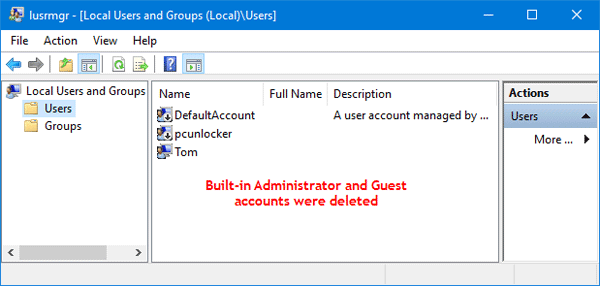
If you want to restore the built-in Administrator account after deleted, just restore previously backed up registry and the built-in account will be back again.







