How to Reset Windows 7 Administrator Password By Yourself
Lost or forgot Windows 7 administrator password? This is the most common problem that Windows 7 users are usually confronted with. How to deal with it so that you can log back into your administrator account? Even if you don't have to reset a forgotten password now, you should get acquainted with this issue. I must admit that I managed to forget my password more than once. Here I'm going to show you 2 easy ways to reset Windows 7 administrator password, so you can log on your computer when you forgot the admin password.
Method 1: Use Other Administrator Account
If you can still log on to an account with administrator privileges, it's very easy to reset the password for any other user account, including the administrator account. Please follow these steps:
Go to Control Panel and click on the User Accounts and Family Safety, then click on User Accounts.
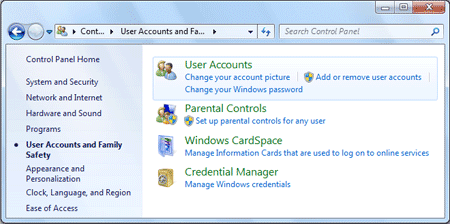
In the next window, click on the Manage another account link, you'll see a list of Windows accounts.
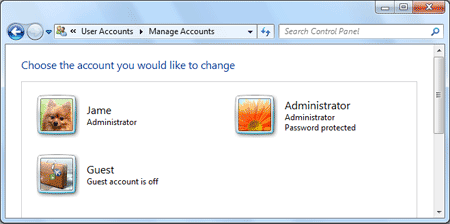
- Select the administrator account that you want to remove the password for.
Click on Remove the password link, it will blank your forgotten administrator password immediately.
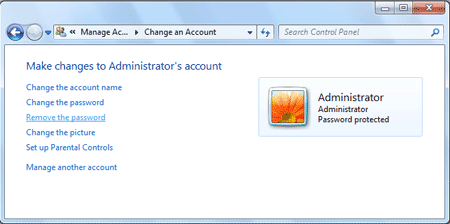
This method enables you to reset Windows 7 administrator password without using any software. But it requires you to log on through another admin account.
Method 2: Reset Windows 7 Administrator Password with Software
If you forgot Windows 7 password and can't log on to your computer with any administrator account, you need to create a Windows password reset disk which enables you to reset Windows 7 administrator password quickly and easily.
- Download the self-extracting Zip file of PCUnlocker package.
- Unzip the download file, there is an ISO image: pcunlocker.iso. Burn it onto a blank CD/DVD or USB flash drive using ISO2Disc or any CD/DVD burning software you like.
- Boot your locked computer from the Windows password reset disk.
- Wait until the boot process is complete. When a window pops up with all your Windows accounts, select the administrator account and then click the Reset Password button.

- It will reset Windows 7 administrator password immediately.
Next, take out the Windows password reset disk and restart the computer. You can then log into administrator account without being asked for a password.







