Windows Login Password Recovery / Reset Guide
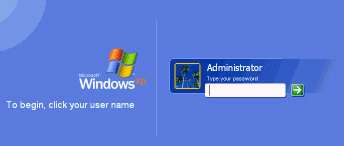 It is of the utmost importance that you do not lost or forget your Windows login password. Can you imagine the situation where you would be if you are unable to login to your computer? True, that you can have your backups and other precautionary measures put in place to prevent the unwanted happen. But there is a pretty good chance for majority of us to face this situation. In this guide we'll show you all common Windows login password recovery options for you to reset Windows login password of any computer running Windows 8/7/Vista/XP.
It is of the utmost importance that you do not lost or forget your Windows login password. Can you imagine the situation where you would be if you are unable to login to your computer? True, that you can have your backups and other precautionary measures put in place to prevent the unwanted happen. But there is a pretty good chance for majority of us to face this situation. In this guide we'll show you all common Windows login password recovery options for you to reset Windows login password of any computer running Windows 8/7/Vista/XP.
Method 1: Windows Login Password Recovery
If you forget your Windows login password (or buy a used computer with an unknown password) you can't log into Windows. The first thing to do is try all the passwords you think it might be. After a few incorrect guesses you will be prompted with a password hint (if one was set up) which may help you remember what it was.
If you still don't know and have tried all the passwords you can think of, it's time to recover the password. There are programs available that try to crack Windows password by brute force or dictionary attack. One of the best free Windows login password recovery software is Ophcrack. But it is designed for advanced users and requires some password cracking skills. If your Windows login password was a strong one the software would be of no help anyway.
Method 2: Windows Login Password Reset
If none of the above work, it's not the end of the world. Password Recovery Bundle can be considered as a last resort for you to log back into your computer without reinstalling. While this software won't recover / retrieve your Windows login password, it will reset/delete it, and you'll be able to log into your account without a password.
To reset Windows login password, you need to access to another computer with a CD writer. Download and install Password Recovery Bundle on that computer. The software enables you to create a bootable login password reset CD. After creating, put the CD into the drive of the locked computer that you can't login to. Change the boot order so that the CD drive boots first, instead of your hard drive as usual.
After the computer boots from the CD, a Windows password reset utility will show up. When it finds all user accounts in your Windows SAM database, choose a user account and click on Reset Password button. It will reset/remove your login password immediately.
Conclusion
After forgetting Windows login password, all files on your computer may become inaccessible. That is why most of Windows login password recovery/reset software are presented as bootable CD. Since it's a bootable disc, you load outside the installed OS and get complete offline working environment which allows you to circumvent Windows security restrictions and recover/reset Windows login password easily!





