Fix: the referenced Windows account is currently locked out
Couldn't remember the password to log into your Windows computer? After a certain number of failed logon attempts, Windows may lock down your account with the error message: "The referenced account is currently locked out and may not be logged on to".
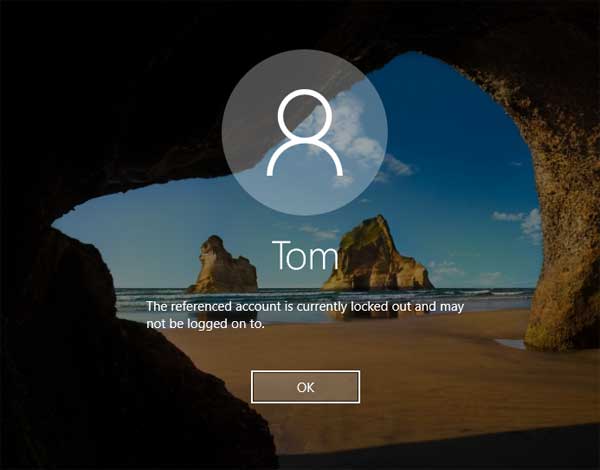
What to do if the only account on your computer is locked out? Here are 2 simple ways to unlock your Windows 10/8/7 account when you get the error: The referenced account is currently locked out and may not be logged on to".
Method 1: Unlock Windows Locked Account via lusrmgr.msc
If you could still log into your computer using another administrator account, you can open the Local Users and Groups snap-in (lusrmgr.msc) and unlock any locked Windows account easily.
Press the Windows + R keys to open the Run dialog, type lusrmgr.msc, and click OK.
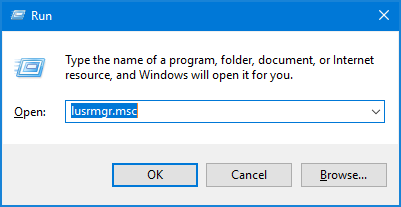
Click the Users folder in the left pane of Local Users and Groups snap-in. Next, right-click on your locked account in the middle pane and then select Properties.
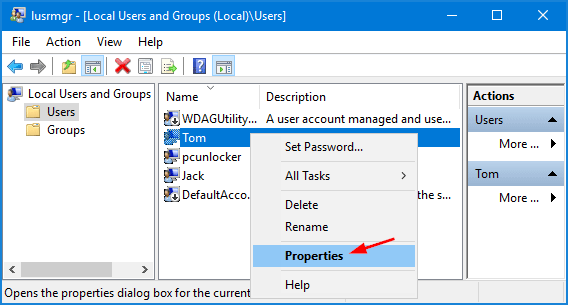
Under the General tab, uncheck the option labelled Account is locked out, and then click Apply to unlock your account. That's it!
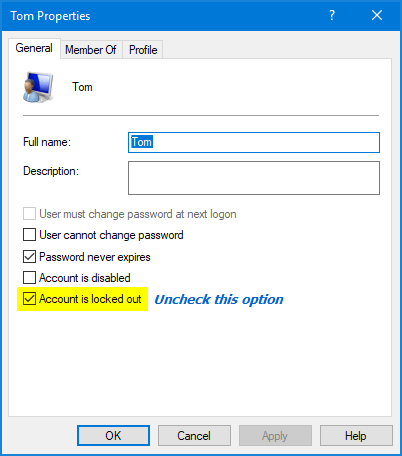
Method 2: Unlock Windows Locked Account with PCUnlocker
Get your only admin account locked out after successive failed login attempts? If your system isn't configured to automatically unlock the account, you'll be permanently locked out of Windows box and none of the usual tricks work to get you back in, then a boot CD like PCUnlocker is a must.
- Download the PCUnlocker utility (ZIP archive) and save it to your desktop or another place you can get to easily. Extract the ZIP file to your local drive and you'll get an ISO file.
Next, burn the ISO file to a blank CD using your favorite image burning program. If you want to install PCUnlocker onto a USB flash drive, I recommend using the freeware ISO2Disc.

- Boot your locked computer from the CD you burned. To to this, you may need to change the BIOS boot order so the CD drive option is listed first.
After successfully booting from the CD, PCUnlocker will list out all accounts on your computer. Under the "Locked Out" column in the list, you can see which account is locked out already.
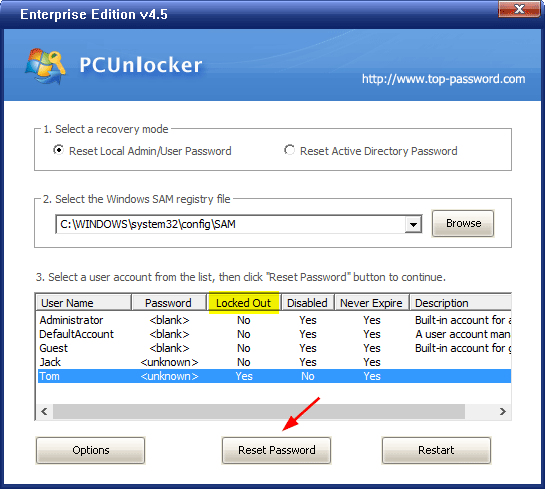
- Choose your locked account and click on Reset Password button. It will quickly unlock your Windows account and remove the existing password.
Remove the disc from your PC. Restart your computer and log in as you normally do, but do not enter anything in the password field. You're in!
After fixing the "The referenced account is currently locked out and may not be logged on to" error, you can consider setting a new Windows password that is hard to guess but easy to remember, or change the account lockout policy in Windows, so your account won't be locked out any longer.







