Reset Lost Windows 8 Password on Sony Vaio Laptop and Tablet
Locked out of your Sony Vaio laptop and can't login to Windows 8? How can I access my Sony Vaio tablet if I have forgotten the password? Problem begins when ever you not having the password reset disk with you or not yet created. Even though it seems a huge problem, it is still not so tough to bypass Windows 8 password.
Here I'm going to explain how to reset Sony Vaio Windows 8 password with PCUnlocker Live CD or USB drive. This method works with all Sony Vaio laptops and tablets, including UEFI-based computers.
1Create A PCUnlocker Live CD/USB Drive
- Before resetting Sony Vaio password, you need to use another computer to make a PCUnlocker boot media. Simply download the trial version of PCUnlocker Enterprise, unzip the downloaded file and you'll get an ISO image file called pcunlocker.iso.
Next download and install the freeware ISO2Disc. Run the ISO2Disc program, click on Browse button to select the PCUnlocker ISO image.

- To make a PCUnlocker Live CD, simply select Burn to CD/DVD and click on Start Burn. However, if you don't have a blank CD at hand, you can make a GPT bootable USB drive: Choose your USB drive and select GPT partition style, and then click on Start Burn.
2Reset Sony Vaio Windows 8 Password
- Plug the USB drive into a USB port of your Sony Vaio laptop or tablet, or put the CD in the optical drive if you've created a Live CD.
When the computer is turned off, press the Assist button at the top of the keyboard, and you're greeted with Sony's VAIO Care utility.
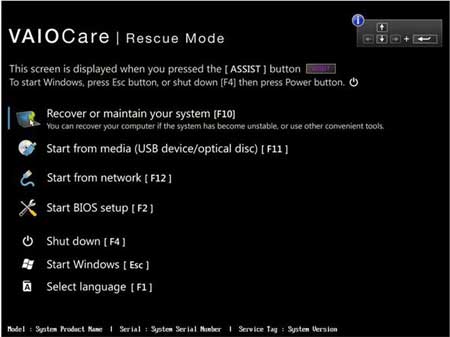
- Select the Start from media (USB device/optical disc) [F11] option to proceed. Now the computer starts to boot from the CD or USB drive.
After one or two minutes, you'll see the PCUnlocker program and it shows you a list of local accounts existing on your Sony Vaio laptop or tablet.

- Choose a local account and then click Reset Password button, it will reset your forgotten password immediately. If you're using a Microsoft Account with your Sony Vaio computer, choose the local account associated to your Microsoft account and then reset its password.
Restart your Sony Vaio laptop or tablet and disconnect the PCUnlocker boot media. You can then log in to your Windows 8 system without a password. It's that easy!





