Reset Windows 10 Password on Samsung Galaxy TabPro S Tablet
Forgot Windows 10 password on Samsung Galaxy TabPro S? How to unlock your tablet if you don't have a password reset disk? Galaxy TabPro S comes with 64-bit UEFI firmware, so here I'll demonstrate how to reset Samsung Galaxy TabPro S tablet password using a UEFI-compatible bootdisk - PCUnlocker Enterprise.
1Create A UEFI Bootable USB Drive
After losing admin access to your Galaxy TabPro S tablet, you need to use another PC to install PCUnlocker Enterprise onto a USB flash drive. Follow these steps:
- Download the PCUnlocker Enterprise and save it to your desktop. Unzip the downloaded file and you'll get a CD image file called pcunlocker.iso.
Next download and install the freeware ISO2Disc. Run the ISO2Disc program, click on Browse button to select the pcunlocker.iso file, then choose your USB drive and select GPT partition style.

- Click on Start Burn. A bootable PCUnlocker USB drive will be created in minutes.
2Reset Windows 10 Password on Samsung Galaxy TabPro S
- Insert the PCUnlocker USB drive into your Galaxy TabPro S tablet and turn it on.
- When you gets to the Windows 10 login screen, click the Power icon in the lower right corner. While holding the Shift key, select Restart.
Next select Troubleshoot -> Advanced options -> UEFI Firmware Settings -> Restart. The tablet will automatically reboot into the UEFI firmware.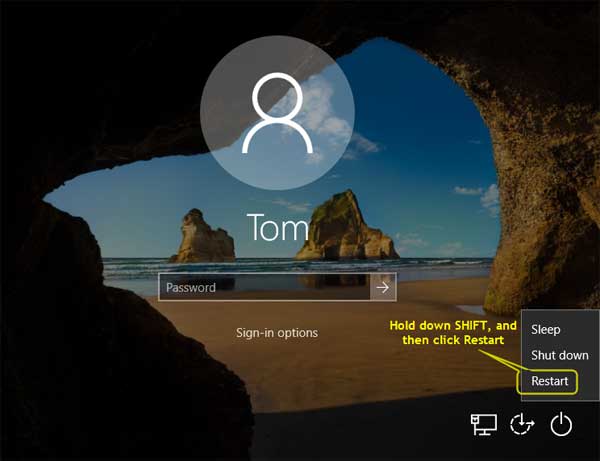
- In UEFI/BIOS Setup, click the Boot option and then enter into Boot Device Priority. Select your USB drive from the Boot Option #1 drop-down list. Click Save and exit. Now your tablet will restart from USB drive.
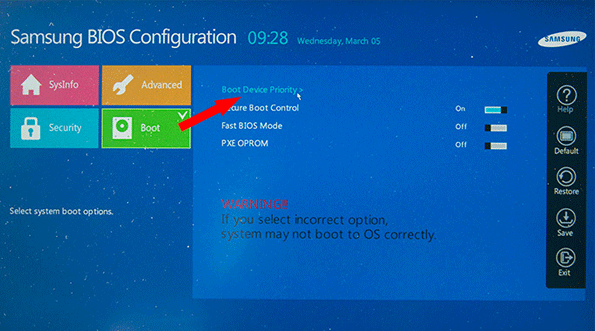
After the PCUnlocker program launches, you'll see a list of Windows accounts existing on your Samsung Galaxy TabPro S. Select one of your accounts and click the Reset Password button.
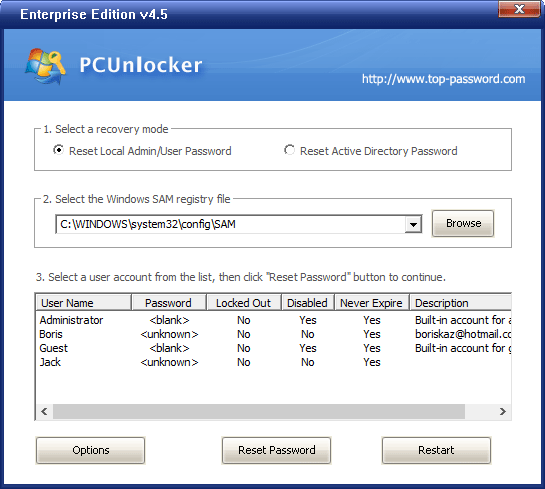
- This will remove your forgotten local password immediately. If you use a Microsoft Account for signing into Windows 10, the program will automatically switch your Microsoft account to local account, so you can regain access to your computer.
Restart your Samsung Galaxy TabPro S tablet and take out the PCUnlocker USB drive. Change the boot device priority back to hard drive. You can then log in to Windows 10 without typing a password!





