Reset Forgotten iTunes Backup Password without Third-Party Software
Forgot the password of your iTunes local backup? How can I start over? If you've encrypted your iPhone or iPad backup in iTunes but can't remember the password, you will not be able to restore the encrypted backup to any iOS device. But you can back up the current data on your iPhone or iPad using iTunes and set a new backup password. This tutorial will walk you through the steps of resetting iTunes backup password without third-party software.
How to Reset Forgotten iTunes Backup Password?
Open your iOS device. Click the Settings icon from the home screen and then select General > Reset.
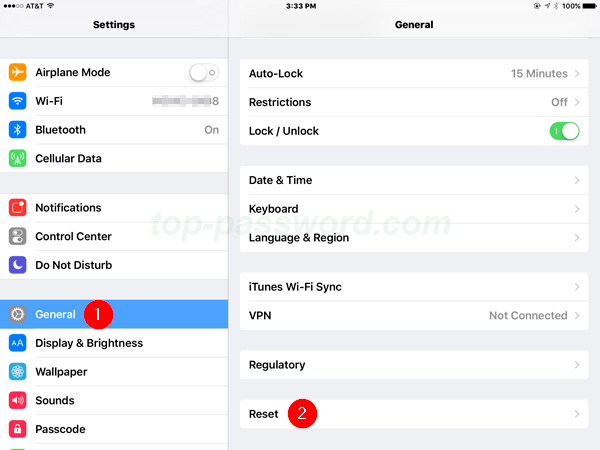
-
Click Reset All Settings, and enter your security passcode when prompted.
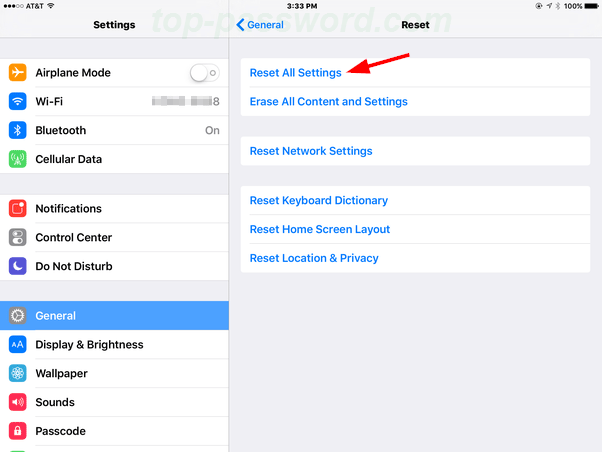
- Click the Reset All Settings button to confirm. Your iPhone will then go through the process of resetting all of your preference settings to default, and removing your forgotten iTunes backup password. But it won't erase any of your data or apps.
-
Connect your iOS device to your computer via the USB cable. When you open up iTunes, your iOS device will appear as a small icon up top. Click that icon.
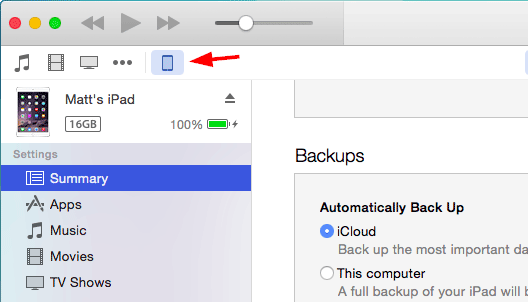
-
Look at the summary page, choose "This computer", select "Encrypt local backup" and set a new password. Click "Back Up Now" and wait for iTunes to create a new encrypted local backup.
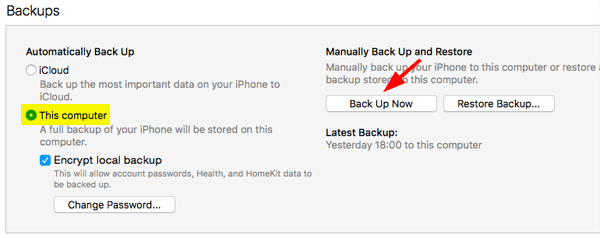
You do not need to enter the iTunes backup password each time you back up or sync within iTunes. But, after you forgot the password you will not be able to restore from the encrypted backup and your data will be unrecoverable.







