Reset Hyper-V Server password if you've forgotten it
Forgot the local admin password on a Hyper-V 2016 standalone server? Can't figure out the password of the server that was built by former employee?
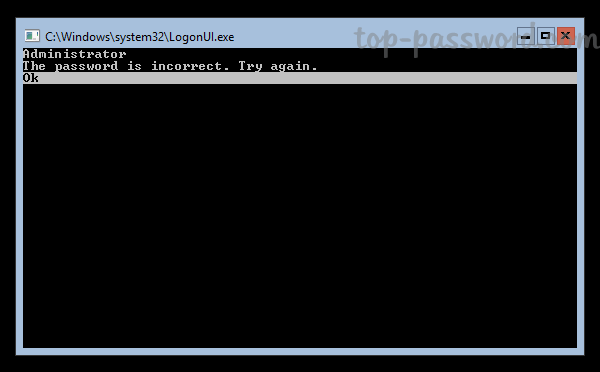
Just like Windows Server Core, Hyper-V Server doesn't have a graphical logon interface so we're unable to hack the password using the utilman.exe trick. In this tutorial we'll show you how to reset forgotten Hyper-V Server password using third-party software - PCUnlocker.
How to Reset Forgotten Hyper-V Server Password
To get started, download a copy of PCUnlocker ISO image from an accessible computer. You'll need a third-party tool (such as ISO2Disc) to turn that ISO file into a bootable CD (or USB drive).

Next, put the CD in your Hyper-V Server host. When the computer starts up, press a specific function key (F12, Esc, F11, F9, F8, etc.) to access the bootable device selection menu, pick the CD you want to boot from.
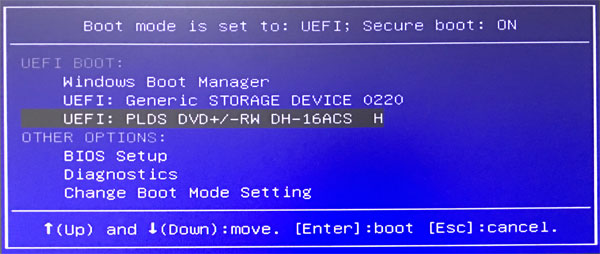
After loading Windows Recovery Environment from CD, the PCUnlocker utility will open immediately. Locate the account for whom you want to reset the password, and click on Reset Password.
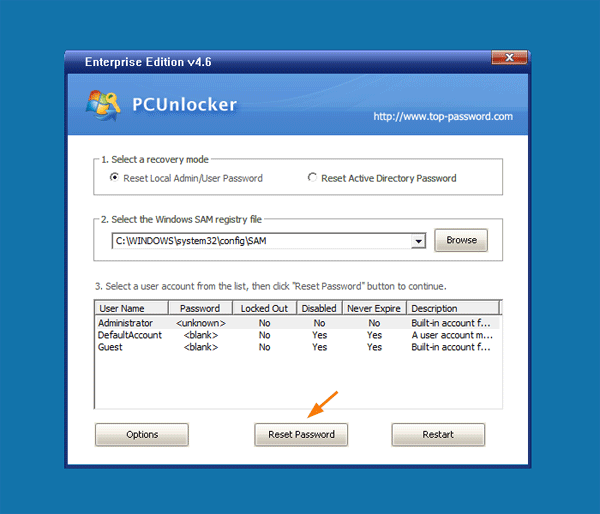
Type the new password and click OK.
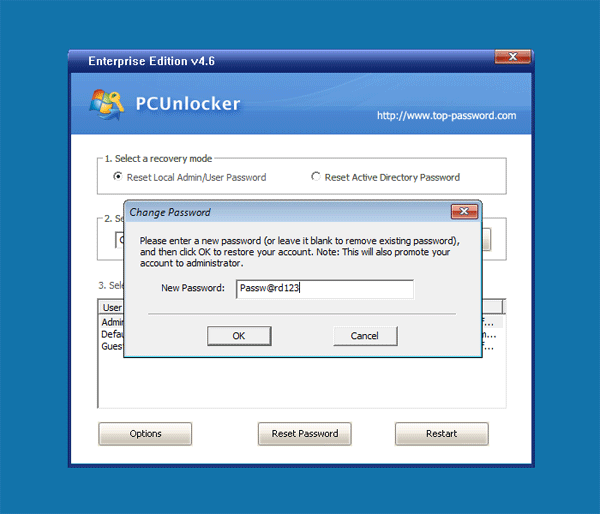
You should get a notification confirming the account password has been changed.
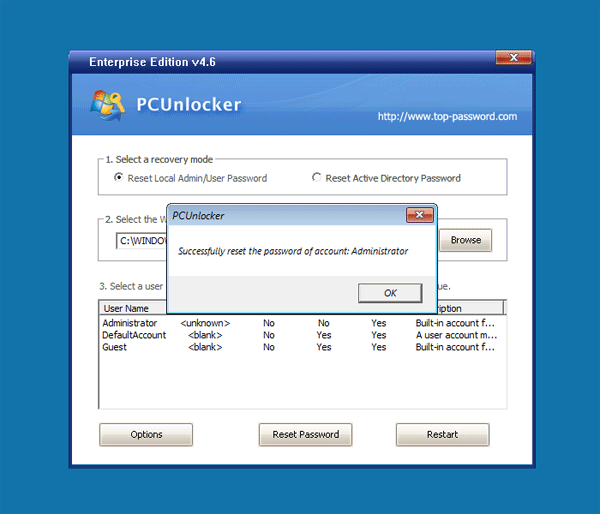
Click on Restart and remove the CD. After the Hyper-V Server reboots, press Ctrl+Alt+Delete and log on using the password you set in step 4. After logging in, you can see the Server Configuration screen again.
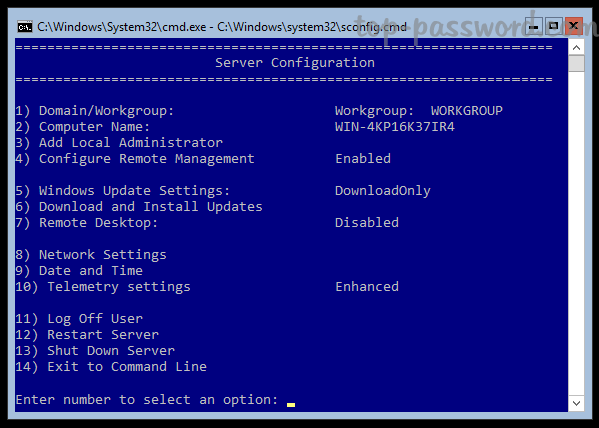
So this is how you can reset forgotten password on Hyper-V Server 2019 / 2016 / 2012 / 2008 host. In addition, you can also use PCUnlocker to reset Hyper-V guest virtual machine password if you've forgotten it.







