How to Copy SAM and SYSTEM Registry Files from Windows 10, 8 and 7
How to dump SAM file while system is running? Need to copy SAM hive from a Windows PC you can't log in? While Windows is running, you're unable to copy the SAM file using Windows Explorer as it is in use by the system. In this tutorial we'll show you how to copy the SAM and SYSTEM registry files from Windows 10 / 8 / 7, no matter whether you can log in as administrator or not.
Method 1: Copy SAM & SYSTEM Files with Admin Rights
If you can log into Windows as a user with administrative rights, you can easily dump the SAM and SYSTEM registry hives using the Command Prompt.
Just open the Command Prompt as Administrator, and then run the following commands:
reg save HKLM\SAM C:\sam reg save HKLM\SYSTEM C:\system
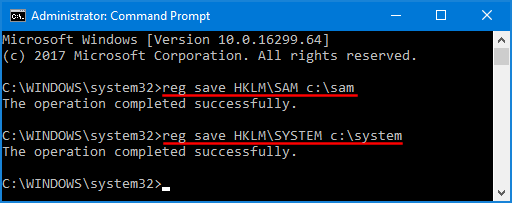
Now you will find a copy of both the SAM and the SYSTEM registry files in your C drive.
Method 2: Copy SAM & SYSTEM Files without Admin Rights
If you're locked out of Windows or lost admin privileges, a Live CD can help! After booting your computer into a Linux, Ubuntu or other Live CD, you can access all the files on the hard disk, and copy the SAM and SYSTEM hives from the Windows\System32\Config directory.
For your convenience, we've added a new feature into PCUnlocker Live CD, which lets you make a backup of the Windows registry (SAM, SYSTEM, SECURITY, SOFTWARE) in just a few mouse clicks!
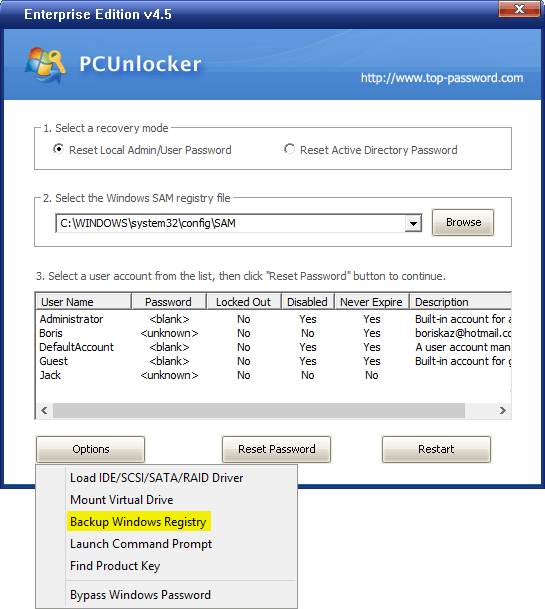
This feature is available in the trial version for free use.







