2 Simple Ways to Change Windows 7 Password
We usually change Windows 7 password regularly for security reasons. But it is very annoying when you forgot Windows password at the time when you are required to do some important office work. In this article we'll present 2 simple ways to help you change Windows 7 password no matter you can log on your computer or not.
Method 1: Change Windows 7 Password When You Logon
If you can logon Windows 7 system using any administrator account, it's very easy for you to change Windows 7 password. Please follow these steps:
Go to Control Panel and click on the User Accounts and Family Safety.
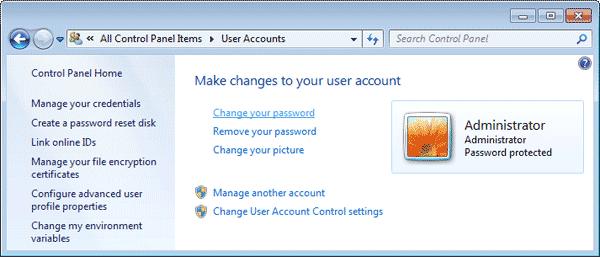
- Click on the User Accounts link, then click on the link of Change your password.
- Enter your current password and set a new Password, then click on Change password button.
Method 2: Change Windows 7 Password without Logon
If you forgot Windows 7 password and can't logon the computer using any administrator account, you need to create a Windows password reset disk and then boot your locked computer from it to change Windows 7 password.
- Download the self-extracting Zip file of PCUnlocker package.
- Uncompress the package, there is a ISO image: pcunlocker.iso. Burn it onto a blank CD/DVD or USB flash drive using any CD burning software you like.
- Boot your locked computer from the Windows password reset disk.
- Wait until the boot process is complete. When a window pops up with all your Windows accounts, select the Windows account whose password you want to change. Click the Reset Password button to remove the forgotten password.

Then, take out the Windows password reset disk and restart your computer. You can directly log on your computer without being asked for a password. After getting into Windows you can then change Windows 7 password to a new one using the Method 1 above.







