How to Bypass Windows 10, 8 or 7 Password Login Screen
How to bypass Windows login screen so you don't have to type your password every time? What to do if Windows login screen doesn't accept your password or you simply forgot your password? Here, you will find an easy way to bypass Windows 10/8/7 password login screen so that Windows will automatically log into your account.
Method 1: Enable Automatic Logon - Bypass Windows 10/8/7 Login Screen
If you are the only person who ever uses your computer, you can have Windows boot directly to the desktop or the Start screen without asking for a password. here's how to bypass Windows 10, 8 or 7 login screen and log into your account automatically:
- Press the Windows key + R to bring up the Run box. Type netplwiz or control userpasswords2 and hit Enter.
In the User Accounts dialog that appears, select the account you wish to use to log in automatically, and then uncheck the box marked Users must enter a user name and password to use this computer.
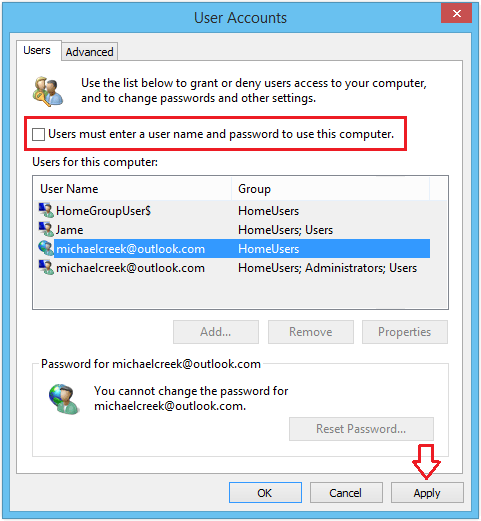
- Click OK, then confirm the automatic sign-in option by entering your password twice.
- Once you restart your computer, Windows now bypasses the login screen and automatically log into your chosen account.
However, if you don't feel secured removing the logon screen, you may deactivate again. To get the screen back, open the User Accounts dialog and then check the box that you unchecked earlier and click OK.
Method 2: Bypass Windows 10/8/7 Login Screen After Forgot Password
Forgot your Windows admin password and couldn't get past user login screen? Don't worry! PCUnlocker can help you bypass Windows 10, 8 or 7 login password easily. Here's how:
- Download the self-extracting Zip file of PCUnlocker package.
- Unzip the downloaded file, there is an ISO image: pcunlocker.iso. Burn it onto a blank CD or USB flash drive using ISO2Disc or any CD/DVD burning software you like.
- Boot your locked computer from PCUnlocker Live CD or USB drive.
- Wait until the boot process is complete. When a window pops up with all your Windows accounts, select one of your user accounts and then click the Reset Password button.

- It will reset Windows login password immediately. Take out the CD or USB drive and reboot your computer, Windows should log into your account automatically, and thus bypass the login screen.
Besides resetting the login password, PCUnlocker also provides an innovative way to bypass the login screen without knowing or resetting the password.







