Reset Forgotten Admin Password on Windows 10/8/7/XP Tablet PC
"My little brother set a password on my Windows 7 tablet and then forgot it. I want to know if anyone has a way around this, like resetting or removing the admin password."
 Forgot the admin password on your Windows 10/8/7/XP tablet? Many times you need to reset tablet login password when you can't log into Windows due to a forgotten password or others changed your password without your consent. In this guide I'll show you how to reset forgotten admin password on Windows 10/8/7/XP tablet PC so you can get back to the homescreen easily.
Forgot the admin password on your Windows 10/8/7/XP tablet? Many times you need to reset tablet login password when you can't log into Windows due to a forgotten password or others changed your password without your consent. In this guide I'll show you how to reset forgotten admin password on Windows 10/8/7/XP tablet PC so you can get back to the homescreen easily.
1Create A Bootable USB Stick
- Download and save the PCUnlocker self-extracting Zip file to another computer, then extract the ISO image file: pcunlocker.iso from it.
- Plug in a USB stick into the USB port of the computer.
- Download and install the ISO2Disc utility, launch the program.
Locate your ISO image file, then click the Start Burn button to burn the ISO image to your USB stick.
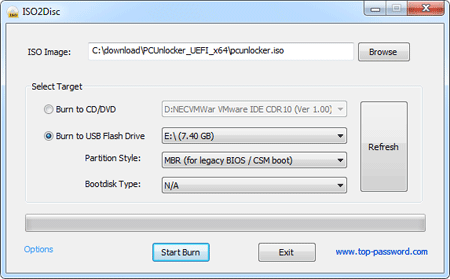
2Boot Tablet PC from USB Stick
- Pop in the USB stick into the USB port of your Tablet PC.
- Reboot the tablet. Hit the Home Screen button only one time.
- Use the Up/Down Volume Control to navigate to the USB stick. Once selected, press the Screen Lock.
- The tablet PC will boot from the USB stick now.
If you still can't get it to boot from USB stick, try to change the BIOS settings to boot from USB. You may need to connect a keyboard to the USB port to change BIOS settings. To know how to boot into BIOS, please refer your tablet's manual or check out this article: How to set computer to boot from CD/USB.
3Reset Windows Admin Password on Tablet PC
Once the tablet PC is booting from USB stick, it will load the operating system inside the USB stick and launch the PCUnlocker utility.

- Simply select your Windows SAM registry hive, the program will list all Windows user accounts.
- Select the administrator account from the list, then click the Reset Password button to remove the forgotten password.
- Remove the USB stick and restart the tablet PC, it will boot normally from your hard drive and you can log in to the administrator account with a blank password.
If your tablet PC can connect to a CD-ROM, you can also create a bootable password reset CD and follow this guide to reset your forgotten admin password. PCUnlocker utility can be used to reset forgotten Windows password on desktop, laptop and tablet PCs.







