How to Reset Lost Windows 10 Password without Reset Disk or Third Party Software
Forgot your Windows 10 password and don't have a password reset disk? How can I bypass the login without using any third-party software? Windows user profile is corrupted and you're locked out completely? Thankfully, there is a simple way to get back into Windows 10 so long as you have a Windows installation disc.
This method works by creating a new local account so you can log into your Windows 10 computer again. After logging in, you can access all files associated with a local account or Microsoft account.
How to Reset Windows 10 Password with Install CD?
- Boot your computer from Windows 10 installation DVD. Press a key when you get the message "Press any key to boot from CD or DVD..." (You will need to change the boot order in the BIOS/UEFI if your computer still boots straight to the Windows 10 login screen).
The first setup screen that loads will ask you to select your language, Time and currency format, and keyboard. Do NOT click Next.
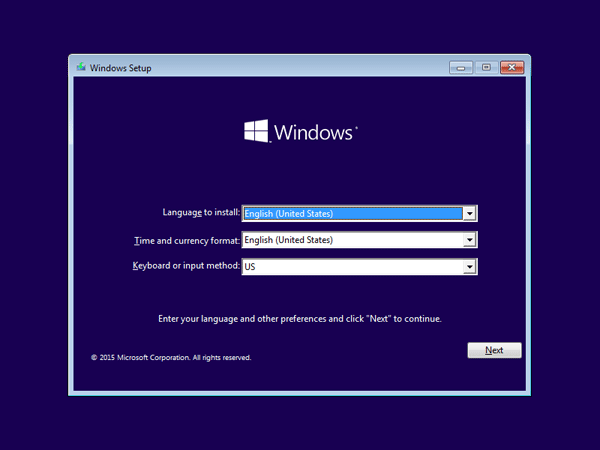
Simply press SHIFT + F10 to open a command prompt. Make a backup of the file utilman.exe (Ease of Access) and then replace it with cmd.exe (Command Prompt), by running the following commands:
copy d:\windows\system32\utilman.exe d:\ copy /y d:\windows\system32\cmd.exe d:\windows\system32\utilman.exe
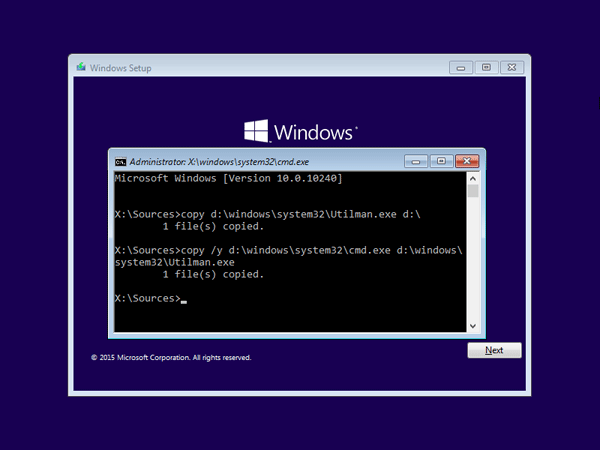
- Next, restart your computer – press the power button to shut it off. Disconnect your Windows 10 installation DVD before starting your computer so it doesn't try to boot from it again.
After you're back at the Windows 10 login screen, click on the Ease of Access icon.
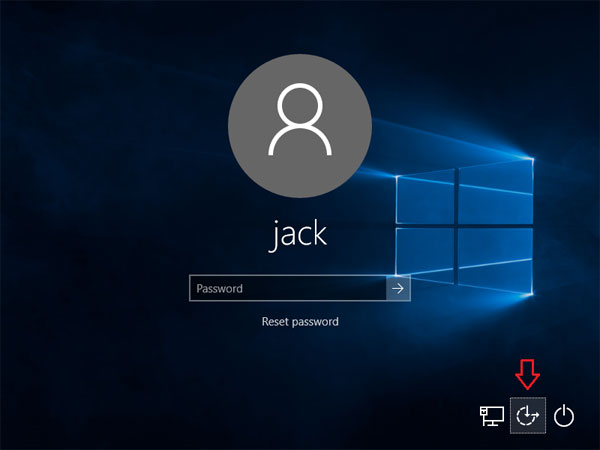
If everything went right, you should see a Command Prompt launch.
You can now add a new user account in Windows 10 so you can regain full access to your system. Enter the following commands and replace {user_name} with the account name of your choice.
net user {user_name} /add net localgroup administrators {user_name} /add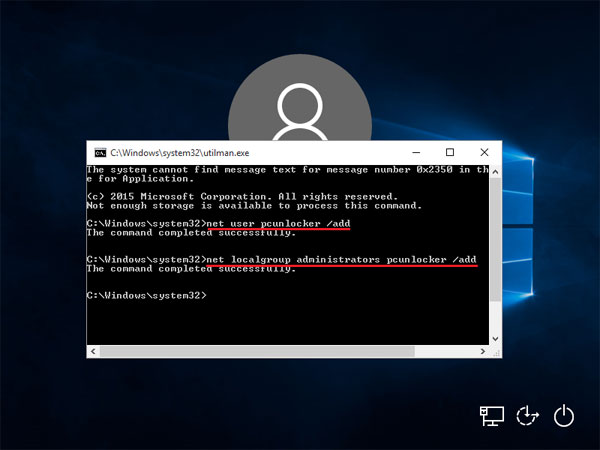
- Close the Command Prompt and restart your computer. The new account you've created should show up in the login screen, and you can sign in without a password.
- Once logged in, you can then access all files associated with either your local account or Microsoft account in the C:\Users folder. That's all!
So this is how can you reset lost Windows 10 password without a password reset disk or third-party software. The process may be a bit complicated for computer novices, and Windows password bypass could be much easier if you take use of the PCUnlocker utility.







