How to Download and Extract Dell Drivers
Windows doesn't detect your hard drive during install? Your hard drive is not recognized after booting from a WinPE-based Live CD? There are many situations where we may need to extract the RAID/SAS/SCSI/SATA drivers and import them into your bootdisk. In this tutorial we'll demonstrate how to download and extract the RAID drivers for Dell PowerEdge T110 server.
Part 1: Download Dell Drivers
The best place to download a driver is direct from the manufacturer's website. The manufacturer is almost always the original source of any driver you find anywhere else. Here's how to download the RAID driver from the official Dell site:
-
Click this link to visit Dell's Drivers & Downloads page. Enter the service tag (a 7-character code) of your Dell computer and click on Submit.
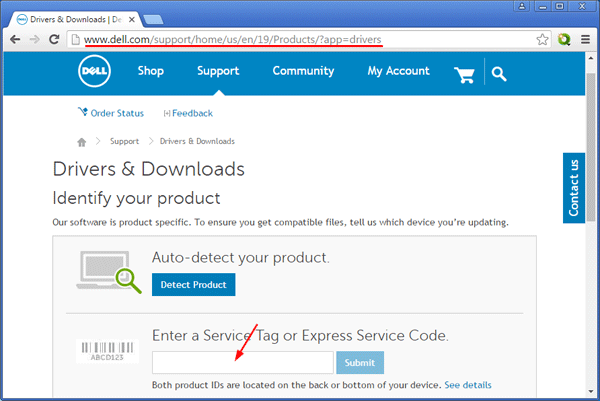
It will identify your computer's model and offer you all available drivers. Click the Change OS link to choose the operating system you want to use the driver for. Check the appropriate category of the driver you want to download.
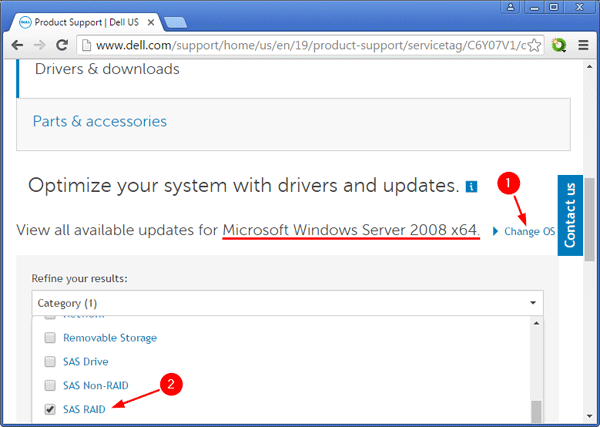
Note: you must use 32-bit drivers for 32-bit OS, and 64-bit drivers for 64-bit OS.
Scroll down to find the correct driver you want to download, then click the corresponding Download link. Just check the "File Name" and you should be able to find the correct driver. If you want to download RAID/SAS/SCSI/SATA driver, you have to ignore all drivers with the file name containing "Firmware".
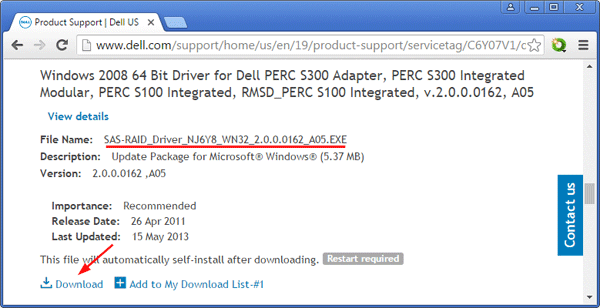
Part 2: Extract Dell Drivers from Downloaded Package
Most of The driver packages come in .zip or .exe format. Once you've downloaded it, you can extract the drivers using the freeware 7-Zip. Here's how:
After installing 7-Zip, right-click on your downloaded driver package, and then select "7-Zip" -> "Open archive" from the context menu.
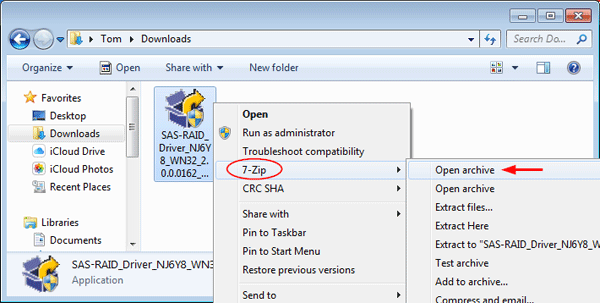
The driver files should have *.inf or *.sys extensions. Within 7-Zip File Manager, browse to find the folder that contains the driver files and then drag all the driver files to your destination location, such as an external USB flash drive.








