How to Create a Windows 7 Password Reset Disk
From time to time, people often forgot Windows 7 password and end up reinstalling their operating system. Actually, there are many tools in the market to crack Windows password. But Microsoft provides us with a built-in feature to create a Windows password reset disk in Windows 7. We can use any USB flash drive or USB storage media for this purpose of creating a password reset disk.
With a password reset disk you can reset Windows 7 password easily, even if you have changed your password since creating the disk. This can be extremely valuable for preventing any Windows password forgotten situations. Be proactive by creating a Windows 7 password reset disk right now.
How to Create a Windows 7 Password Reset Disk
- Insert a USB flash drive into your computer (or USB stick, memory card).
Type reset in the Windows Search box and select Create a password reset disk.
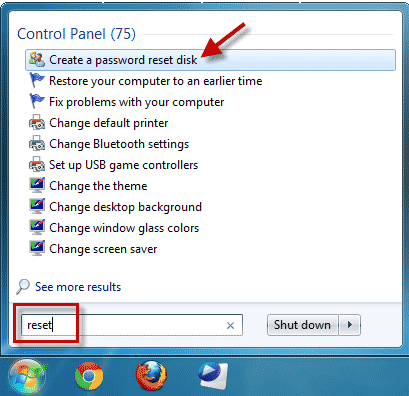
- When the Forgotten Password Wizard appears, click Next.
Select your USB flash drive and click Next.
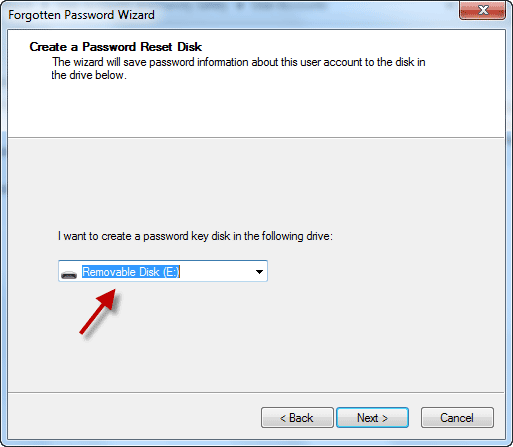
Once the wizard finishes creating the reset disk, click Next.
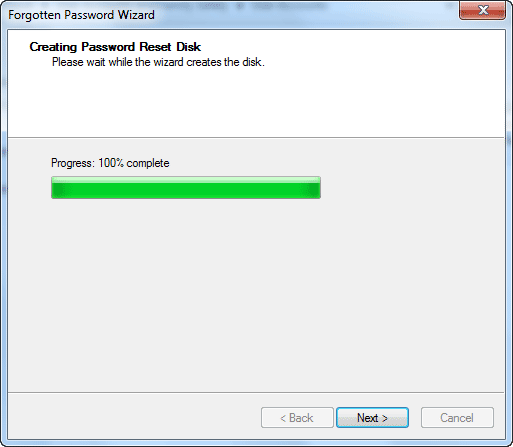
- Click on Finish and eject out the USB drive. You can use this disk whenever you forget your Windows user account password.
Your password reset disk is created. Now keep this disk at a safe place so that you can find it easily when required.
Please note you can follow this guide to create a Windows 7 password reset disk only when you can remember your password. If you already forgot Windows 7 password, then you need to use a professional software (PCUnlocker) to create a password reset CD/DVD/USB and remove your forgotten Windows password.







