How to Create a Bootable Windows PE CD or USB Flash Drive
Windows PE can be used for deploying, testing and repairing Windows installations, or as a recovery CD/DVD for system administrators. Windows PE 3.0 is the newest version that can be created using the Windows Automated Installation Kit (AIK) for Windows 7. The Windows AIK for Windows 7 must be installed on a PC running Windows Vista or Windows 7.
In this article, I will describe how you can create a bootable Windows PE 3.0 (WinPE) CD/DVD or USB flash drive. You will see that the procedure described here is much more convenient and easier than most solutions you'll find on the internet.
Updated: The procedure also works with Windows PE 4 / 5. To create a bootable Windows PE drive based on Windows 8.1, please download the Windows Assessment and Deployment Kit (Windows ADK) from here.
1Create a Windows PE boot image
- First, we have to install the Windows Automated Installation Kit (AIK) for Windows 7 (henceforth know as WAIK). WAIK can be downloaded from the Microsoft site here.
- Run the Deployment Tools Command Prompt (from the Start Menu) as an administrator.
- Use copype.cmd to copy the required Windows PE files to our working directory (here c:\winpe), and copy the winpe.wim file into the ISO directory.
copype.cmd x86 c:\winpe
copy c:\winpe\winpe.wim c:\winpe\iso\sources\boot.wim
- Now, we have to turn the ISO directory into an actual ISO image file. The Deployment Tools Command Prompt provides a utility, oscdimg, to do this.
oscdimg –n –bc:\winpe\etfsboot.com c:\winpe\iso c:\winpe\winpe.iso
2Burn Windows PE image to CD/DVD or USB flash drive
- Click here to download the setup package of ISO2Disc utility.
- When the download is complete, double-click the download file to run the installation wizard. Follow the on-screen instructions to complete the installation.
Run ISO2Disc program. Locate your ISO image file, then select your target device: CD/DVD or USB flash drive.
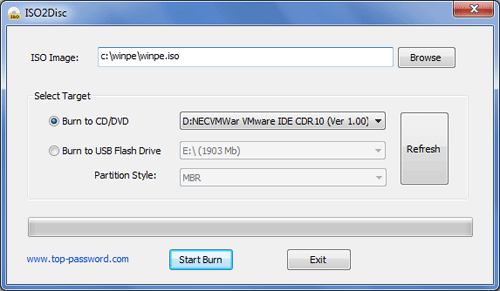
- Click the Start Burn button to start creating a bootable Windows PE bootdisk.
In addition, ISO2Disc could be used to create a Windows password reset bootdisk which allows your reset forgotten administrator password for Windows 8 / 7 / 2008 / Vista / XP / 2003 / 2000.







