How to Recover Word Password
"I saved a Word document a long time ago and now can't remember the password for it. The document is very important! How to recover Word password so I can open the password-protected .doc file?"
Forgot the password that you set on your Word 2007 document? Whether you have just forgotten the password, or whether somebody else locked it and you don't know what the password on the .doc file is, you do have a chance to recover the original password. In this article, I will show you how to recover Word password with Word Password Recovery tool.
How to Recover Word Password:
- Download and install the setup package of Word Password Recovery software.
Launch Word Password Recovery program. Click the ... button to select your password-protected Word document (*.doc, *.docx).
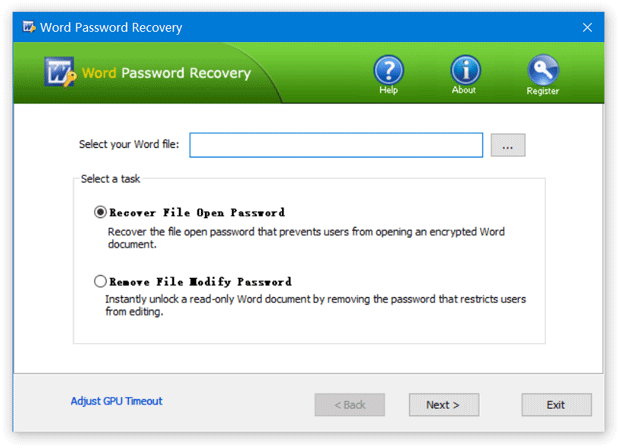
Select a attack method, then click the Next button to continue. It's recommended to try the Dictionary attack method before proceeding to the Brute-force attack method. If you can recall part of the password, the Mask attack is the best choice.
If you select Dictionary attack, you need to specify a good dictionary for successful recovery. Generally, Dictionary attack succeed because many people have a tendency to choose passwords which are short, single words in a dictionary, or easily-predicted variations on words. You can use either default dictionary or your own ones.
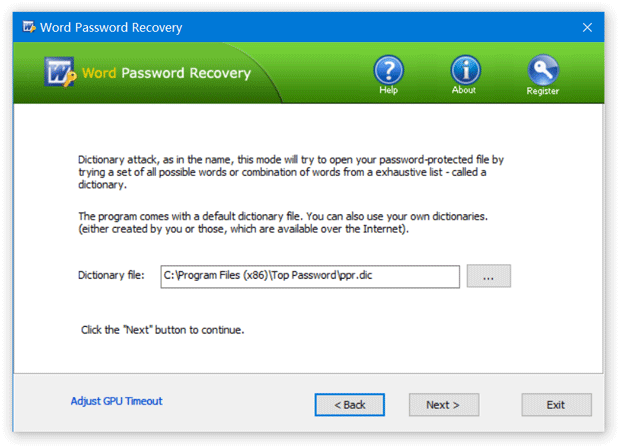
If you select Brute-force attack, set the minimum and maximum length of the password and what symbols to be searched. Begin with trying short passwords using the full character set, then you can increase the length of password simultaneously decreasing the character set to keep the required time acceptable.
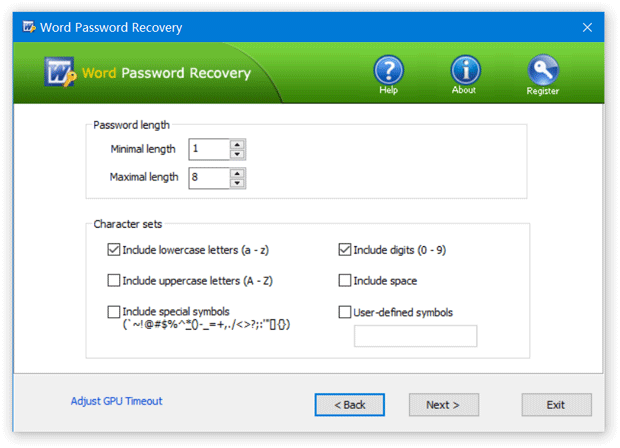
Often the Mask attack used if you already know some symbols or characters in the password. You can specify the mask to decrease the passwords combinations to be verified. For example, you know that the password contains 6 characters, starts with "qwer". So, the Password mask should be set to "qwer??".
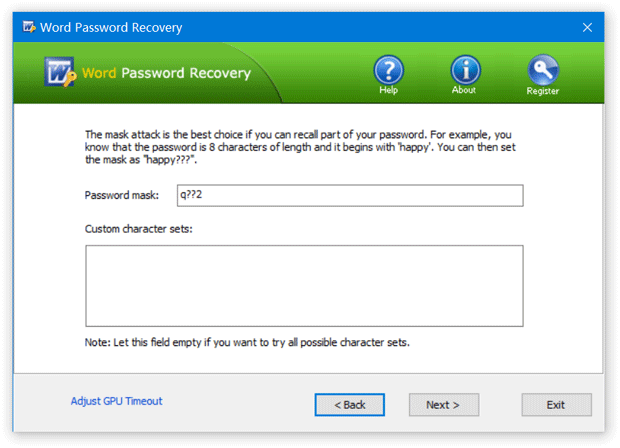
Click the Next button to start the recovery process. Once your password has been recovered, the program clearly notifies you of the results.
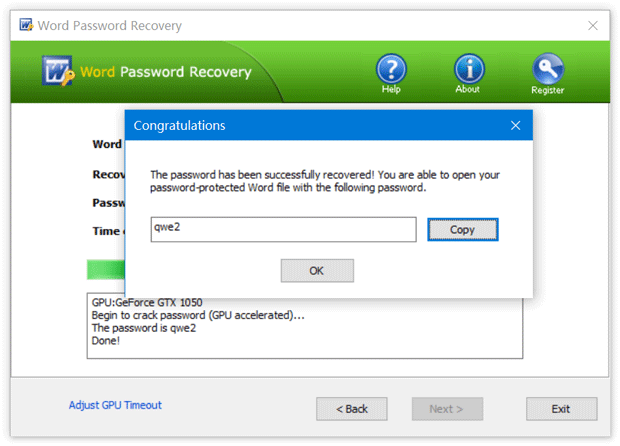
- Now you are able to open the password-protected Word document with the recovered password.
If you find that you're locked out of a Microsoft Word file, you will need to remove or recover the password before you can even open the file, or make changes to it. When you have critical Word documents and just can't find the passwords to open them, we highly recommend you download Word Password Recovery program.







