How to Convert FLV to MP4 (or MP4 to FLV) with Original Quality
FLV (Flash Video) is becoming more and more popular over the internet since it can play in any web browser with Flash Player plug-in. Almost all video-sharing websites and social networks like YouTube, Vimeo and Facebook use this format for online video streaming. But most portable devices don't support FLV format. So if you want to watch video you've downloaded from the web on a mobile device, you will probably need to convert it to a more universal format such as MP4.
Video Converter Assist is a simple yet powerful FLV to MP4 converter which can help you convert FLV to MP4 without any quality loss. Follow the steps below to see how simple it is to convert FLV to MP4 in Windows.
1Download and Install Video Converter Assist
- Click here to download the setup package of Video Converter Assist and save it in a place that is easy to find, such as your PC desktop.
- When the download is complete, double-click the download file to run the installation wizard. Follow the on-screen instructions to complete the installation.
2Convert FLV to MP4 Video in 3 Steps
- Launch the Video Converter Assist program. Click the "Add File" button to add your .FLV video files on your computer. This program supports batch conversion and allows you to convert multiple video files at one time.
Simply choose "MPEG-4 Video Files (*.mp4)" as the output format, and then specify an output folder for saving the converted .MP4 video files.
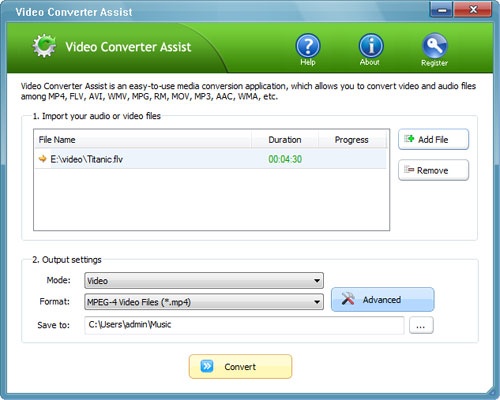
- Click the "Convert" button to begin your conversion. After the FLV to MP4 conversion is complete, you can go to the output folder to play the converted MP4 video files, or sync them to your portable devices.
If you have some MP4 files that you need to convert to FLV, Video Converter Assist can also help you convert them for playing in Flash Player, or sharing with your friends on YouTube or Facebook.







